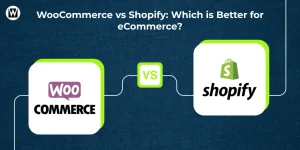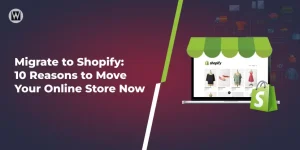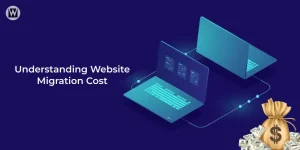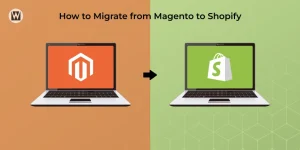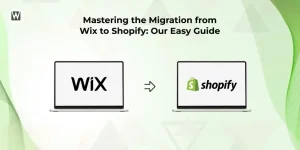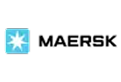WooCommerce to Shopify Migration: Everything You Need to Know
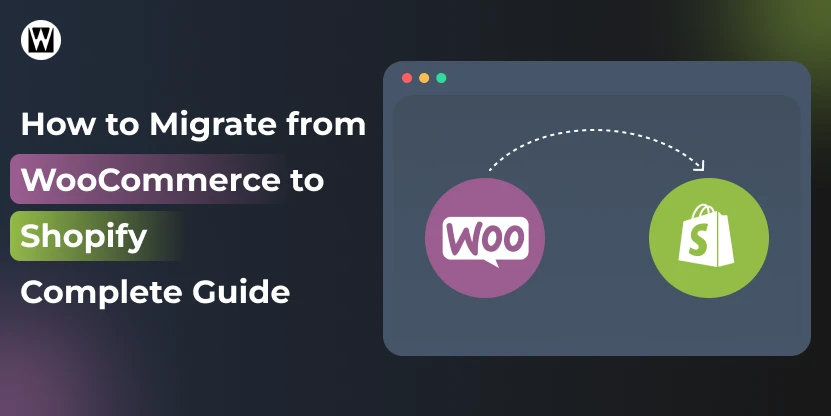
Migrating from WooCommerce to Shopify can feel overwhelming — but with the right plan, it doesn’t have to be. Whether you’re moving to Shopify for its better scalability, faster performance, or easier store management, this guide walks you through everything you need to make the switch smoothly and without losing your hard-earned SEO rankings or data.
Things to Do Before Migration
Before moving your store from WooCommerce to Shopify, it’s important to prepare properly. Taking a few key steps ahead of time can help minimize downtime, prevent errors, and ensure a smooth migration for both you and your customers.
- Backup all store data: products, orders, customers, and categories.
- Audit your website:
- Active products and variations
- Product categories and collections
- Customer accounts and order history
- Shipping & tax settings
- Review your Shopify plan and apps for compatibility.
- Notify customers about potential maintenance or temporary downtime.
Want to understand how Shopify stacks up against WooCommerce? Read our detailed WooCommerce vs Shopify guide.
How to migrate from WooCommerce to Shopify (step‑by‑step)
Moving platforms is easier if it’s done in the right order: export your data, tidy it up, import into Shopify, check everything, set redirects, and then launch. The steps below show the safest path so traffic and sales aren’t lost during the switch.
Step 1: Prepare your WooCommerce store
To prepare a WooCommerce store for migration to Shopify, it’s essential to organize data, set clear goals, and perform backups to ensure a smooth transfer process.
Define Migration Objectives
- Clarify why migrating—such as seeking scalability, better features, or improved performance.
- Establish precise goals like expanding into new markets or reducing store maintenance.
Backup Your WooCommerce Store
- Create a full backup of the WooCommerce site, including databases, products, customers, and orders.
- Use plugins or your hosting provider’s backup tools for a comprehensive backup.
Review and Clean Up Store Data
- Audit store data to remove outdated or duplicate products, customers, and orders.
- Make sure all product information, images, attributes, and customer records are accurate and complete.
- Fix any data inconsistencies or errors to prevent migration issues.
Export Store Data (Manual Method)
If you prefer to handle your migration yourself, WooCommerce provides built-in tools to export your store data as CSV files:
- Navigate to Tools → Export in your WooCommerce dashboard.
- Export your products, orders, and customer information as CSV files.
- For more advanced exports, consider using plugins like WP All Export or Product CSV Import Suite.
- Always double-check your exported CSV files to ensure all the fields required by Shopify are included and formatted correctly.
This method gives you full control but requires manually handling and preparing your data before importing it into Shopify.
Prepare API Credentials (For App-Based Migration)
If you plan to use third-party migration apps (like Cart2Cart, LitExtension, or Matrixify) for a faster, automated transfer:
- Go to WordPress Admin → WooCommerce → Settings → Advanced → REST API → Add Key.
- Create a new API key with Read permissions.
- Provide these credentials to your chosen migration app so it can securely access your WooCommerce data and transfer it to Shopify.
This method is more streamlined but requires setting up API access and trusting an external tool to handle the data migration for you.
Make a Checklist
- Verify you have product images, category organization, and SEO metadata prepared for migration.
- List all WooCommerce plugins in use, especially those affecting data, and plan how to replicate their functionality on Shopify.
Start your migration by preparing your WooCommerce store:
- Back up all store data (products, orders, customers, media, plugins).
- Audit products, customers, and orders for accuracy and update as needed.
- Export necessary data with the built-in tools or export plugins.
- Generate API credentials if using a migration app.
- Make a list of current store functionality and required features on Shopify.
Following these preparatory steps will minimize migration risks and ensure a smoother transition to Shopify.
Step 2: Set up your Shopify store
- Sign up for a Shopify account and pick a subscription plan matching your store’s expected needs.
- Enter the store name, address, and primary contact details.
- Select a theme from the Shopify Theme Store that best reflects your brand and ensure it is mobile responsive and visually appealing.
- Install and preview your theme to assess design compatibility.
- If you want you can hire experts in Shopify Web Design Services who can assist you in finding and customizing the right theme.
- Set store currency, business address, time zone, and language in the Shopify admin panel.
- Adjust tax settings based on your business location and legal requirements.
- Set up basic shipping options, zones, and rates to match your previous WooCommerce setup.
- Activate Shopify Payments or connect other payment gateways for secure transactions.
- Configure payment methods accepted, like credit cards, UPI, or PayPal.
- Create core pages such as Home, About, Contact, Privacy Policy, and Returns.
- Set up collections (categories) and navigation menus to organize incoming products and content.
- Add a favicon and customize store branding elements.
- Purchase a new domain or connect your existing one to Shopify through the admin dashboard.
- Ensure domain settings are ready, but keep your WooCommerce domain live until migration and launch.
- Install useful Shopify apps for importing data, analytics, SEO, and store management in advance.
- Prepare the Store Importer app or third-party migration tools you plan to use.
Step 3: Decide Your Migration Method
Migrating your WooCommerce store to Shopify can be done in several ways, each with its own advantages and challenges. Understanding these methods will help you pick the best fit for your store’s size, complexity, and your technical comfort level.
| Migration Method | Pros | Cons | Best For |
|---|---|---|---|
| Manual Migration | Full control over every detail | Time-consuming and requires technical skills | Small stores or users comfortable with data handling |
| CSV Import | Good for bulk product uploads | Formatting errors possible; limited to product/customer/order data | Small to medium stores with simple product setups |
| Third-Party Apps | Fast, automated, minimizes errors | Can incur additional costs; may not transfer custom data perfectly | Medium to large stores seeking efficiency |
| Professional Service | Expert handling, minimal downtime, SEO preservation | Higher cost | Stores with complex needs or migration priority on accuracy and speed |
If you’re unsure which method suits your business best, consider the following:
- Technical skills and time availability: Manual and CSV imports need more hands-on work.
- Store size and complexity: Larger or more complex stores usually benefit from specialized apps or professionals.
- Budget considerations: Professional services cost more but reduce risk.
Step 4: Export data from WooCommerce (products, customers, orders)
- In your WooCommerce dashboard, go to Products > All Products.
- Click the Export button at the top.
- Choose which product fields to export or export all.
- Download the CSV file, which contains your product details like names, prices, SKUs, and images.
- Move first name, last name, email, and addresses into Shopify’s customer template; standardize country/state codes for addresses.
- WooCommerce doesn’t have a built-in customer export.
- Use an export plugin like WP All Export or Order Export & Order Import for WooCommerce .
- Export customer data including first name, last name, email, billing, and shipping addresses.
- This step saves time by preventing manual re-entry of customers later.
- Navigate to WooCommerce > Orders.
- Use filters to select specific dates or order statuses if needed.
- Use a plugin like Order Export & Order Import for WooCommerce to export order details.
- Export orders to CSV including customer info, products purchased, and order totals.
- Double-check the exported CSV files to ensure all necessary fields are included and data appears correct.
- Keep all exported files organized in a dedicated folder for easy access during migration.
- Store backups securely, preferably using cloud storage for safety.
- Note that passwords will not transfer during migration; plan to send an account activation or password reset email to customers after the migration is complete to ensure smooth account access.
Step 5: Import data into Shopify
- Download Shopify’s sample CSV template for products.
- Paste your exported WooCommerce data into the matching Shopify column headers (e.g., Name → Title, Description → Body (HTML), SKU → SKU, Price → Price).
- Make sure all weights are converted to grams (Shopify requires weight in grams).
- Ensure image URLs are fully accessible on the web (not hidden) and use complete public URLs.
- For products with options or variants (like Size or Color), each option should be listed in its own column (Option1, Option2, Option3) with each choice on a separate row to allow Shopify to create variants correctly.
- Double-check that variant option names (e.g., “Size”) are present; missing option names will cause variant creation to fail.
- In your Shopify admin, go to Products and click Import.
- Upload your finalized CSV file.
- Preview the import to verify product details, variants, prices, and images before completing the import.
- Keep products unpublished (hidden) until you finish reviewing them.
- After import, check that prices, variant options, photos, and stock availability are accurate.
- Publish products only when everything is confirmed to be correct.
- Customers and past orders can be imported using specialized migration apps.
- For historical orders, migration apps bring over all past purchase data, including customer associations and order details. After migration, validate the accuracy by checking the total number of imported orders and customers in Shopify.
- When importing customers, map first name, last name, email, and standardized addresses to Shopify’s customer fields.
- Passwords do not transfer due to security reasons; plan to send account activation or password-reset emails post-import.
Want to Launch a New Shopify Store?
If migration isn’t your path but you’re ready to build something new, leave all the hassles behind and launch your dream Shopify store today with our professional setup and full-service support.
Step 6: Review and test your store
Review Imported Data
- Check that all products, customer information, and orders have transferred correctly.
- Verify product details such as names, descriptions, variants (size, color), prices, weights, and images displayed as expected.
- Confirm customer data including names, emails, and addresses is accurate and complete.
- Ensure order histories reflect correct details linked to customers.
Test Store Functionality
- Navigate the store as a customer would: browse, search, filter products, add items to the cart.
- Place test orders to validate payment gateways, shipping charges, tax calculations, and checkout flow.
- Verify that automated emails (order confirmations, shipping updates) work properly.
Step 7: Redirect URLs and maintain SEO
When migrating from WooCommerce to Shopify, the URL structures will change, so setting up proper redirects is crucial to preserve your SEO rankings and avoid losing organic traffic.
If you’re unsure about managing redirects or preserving rankings, consult with professional SEO experts to ensure a seamless website migration.
Why Redirects Matter
- WooCommerce URLs typically have a different format (e.g., /shop/product-category/product-name/) than Shopify’s simpler URLs (e.g., /products/product-name).
- Without redirects, search engines will see your new Shopify URLs as completely new, causing a loss in search rankings.
- Visitors clicking old links will face 404 errors if redirects are not properly set up, which hurts user experience and sales.
Setting Up 301 Redirects
- Use Shopify’s URL Redirects tool found under Online Store > Navigation > URL Redirects.
- Create 301 redirects from old WooCommerce URLs to the corresponding new Shopify URLs.
- For example, redirect /product/example-item/ (WooCommerce) to /products/example-item (Shopify).
- Don’t forget to redirect policy pages, blog posts, and collections to prevent any broken links.
Verify Redirects and Submit Sitemap
- After setting up redirects, test several old URLs to confirm they lead correctly to the new pages.
- Submit your updated sitemap.xml file to Google Search Console to speed up indexing of the new URLs.
- Monitoring in Search Console helps quickly identify any crawl errors or redirection issues and correct them.
Additional SEO Tips Post-Migration
- Ensure all meta titles, descriptions, and image alt texts are migrated properly to avoid starting SEO from scratch.
- If your products have more than three variants (Shopify supports only up to three options), consider using apps or simplifying options.
- Keep optimizing page speed and site structure to boost SEO performance beyond just preserving existing rankings.
Taking these redirect and SEO maintenance steps seriously ensures a smooth transition to Shopify without losing valuable traffic, rankings, and customer trust built over the years.
Step 8: Launch your Shopify store
Launching your new Shopify store is the final step in your WooCommerce to Shopify migration journey. Careful preparation and thorough checks will ensure a smooth launch that retains SEO value and minimizes disruption to customers.
Final Pre-Launch Checklist
- Confirm all products, variants, prices, images, and descriptions are displayed correctly.
- Verify customer accounts and order histories are accurate and accessible.
- Test the entire shopping experience from browsing, searching, filtering, adding to cart, to checkout.
- Complete successful and failed test orders to ensure payment gateways, taxes, and shipping are functioning as expected.
- Double-check installed apps and integrations such as payment gateways, shipping providers, and marketing tools are working seamlessly.
- Review SEO settings, metadata, and submit your sitemap in Google Search Console to boost search visibility.
Set Your Store Live
- Remove any “coming soon” or maintenance mode page to make your store accessible to the public.
- Enable your domain or connect your existing domain to Shopify.
- Announce your live store via email, social media, and other marketing channels to notify customers.
Post-Launch Monitoring
- Monitor Google Analytics and Shopify reports for real-time traffic, sales, and user behavior.
- Watch Google Search Console for crawl errors, 404s, or drop in rankings and fix any issues promptly.
- Continue optimizing your store design, SEO, and marketing efforts based on performance data and customer feedback.
Executing this step with attention to detail will help launch your Shopify store confidently, preserving your brand presence and customer satisfaction during the platform switch.
Need Expert Help with Your Migration?
Contact our specialist team for a seamless, hassle-free WooCommerce to Shopify migration that preserves your SEO and data.
What to Do After WooCommerce to Shopify Migration
1. Verify All Data and Store Functionality
- Double-check that all products, customers, orders, and variants are correctly imported.
- Confirm prices, images, descriptions, and stock levels are accurate.
- Test the entire customer journey: browsing, filtering, adding to cart, and checkout.
- Place live test orders to validate payment processing, shipping options, and tax calculations.
2. Monitor SEO and Traffic
- Ensure all 301 redirects from WooCommerce URLs to Shopify URLs are working to retain search rankings.
- Submit your updated sitemap to Google Search Console and monitor for crawl errors.
- Check organic traffic levels in Google Analytics and look for any sudden drops.
- Optimize meta titles, descriptions, and content further for SEO improvement.
3. Communicate with Customers
- Inform customers about the platform change, especially regarding login and account changes.
- Send password reset or account activation emails since passwords do not migrate.
- Highlight any new features or improvements on the Shopify store through email or social channels.
4. Optimize Shopify Store Performance
- Review Shopify apps and integrations to enhance marketing, SEO, and analytics.
- Customize your theme for branding consistency and superior user experience.
- Monitor site speed and mobile responsiveness regularly.
5. Plan Ongoing Marketing and Growth
- Set up Google Analytics, Facebook Pixel, and other tracking tools.
- Launch promotions or campaigns to attract returning and new customers.
- Continuously improve product pages with updated descriptions, reviews, and images.
Tips for Migrating Complex WooCommerce Stores
Migrating a complex WooCommerce store to Shopify requires special attention to several important aspects. Here are some key tips to ensure a smooth transition:
When your WooCommerce store has thousands of products, the migration becomes more challenging. To manage large catalogs effectively:
- Use bulk import tools and apps like Matrixify or LitExtension that support large inventories and metafields.
- Prepare your CSV files carefully, removing duplicates and matching Shopify’s format.
- Break down the import into batches if possible to avoid server timeouts or errors.
- Ensure SEO metadata and product URLs are preserved to maintain search rankings.
Shopify supports up to three product options per product (e.g., Size, Color, Material). If your WooCommerce store uses more:
- Simplify product options by combining some attributes or using product descriptions/metafields for additional details.
- Use Shopify apps for managing advanced variants beyond the standard 3-option limit.
- Double-check that variant options and values are correctly mapped in templates to avoid variant creation issues.
WooCommerce often relies on plugins and custom fields that may not have direct Shopify equivalents:
- List all custom features and third-party plugins used on your WooCommerce store.
- Research and install Shopify apps that replicate equivalent functionality.
- For unique customizations, consider hiring a Shopify service provider to build custom apps or code snippets.
- Migrate important data stored in custom fields using metafields or through supported migration tools.
We Make Complex Migrations Easy
Feeling lost in the migration maze? Don’t worry — we’ve got the map, the compass, and the snacks. Switching your WooCommerce store to Shopify can feel complex and technical, but it doesn’t have to be stressful.
If you want a 100% seamless migration without losing data, SEO rankings, or key functionalities, our expert team is ready to assist you.
We use advanced tools and custom processes to make the move quick, accurate, and hassle-free. Understanding the manual process through this guide will help you communicate better—but you can leave the heavy lifting to us!
Contact us today for a free consultation and let us make your WooCommerce to Shopify migration effortless!
Top Questions About Migrating from WooCommerce to Shopify
How much does it cost to migrate my store from WooCommerce to Shopify?
- Migrating from WooCommerce to Shopify can range from free to over $1,000.
Here’s the breakdown:
- If you migrate manually using CSV export/import, the cost is free except your time.
- Using third-party migration apps typically costs between $20 and $70 depending on store size.
- Hiring a professional expert or agency can cost from $500 up to $1000 or more, based on complexity and custom requirements.
Can I migrate a WooCommerce store to Shopify for free?
Yes, manual migration using WooCommerce’s export and Shopify’s import tools can be done without cost but requires time and technical know-how.
How long does it usually take to migrate from WooCommerce to Shopify?
Small stores can migrate in a few hours, while large or complex stores may take several days to a couple of weeks.
Do I need coding knowledge to migrate my WooCommerce store?
Basic technical skills help, but many migration apps and professional services require little to no coding from you.
Can I preserve my SEO rankings when moving my store to Shopify?
Yes, by properly setting up 301 redirects and submitting sitemaps, you can retain most of your SEO value during migration.
What happens to my customers' passwords during the migration?
Passwords cannot be migrated for security reasons, so customers must reset their passwords on the new Shopify store.

Ravi Makhija, the visionary Founder and CEO of WebyKing, is a seasoned digital marketing strategist and web technology expert with over a decade of experience. Under his leadership, WebyKing has evolved into a premier full service web and marketing agency, delivering innovative solutions that drive online success. Ravi’s deep understanding of the digital landscape combined with his passion for cutting-edge technologies empowers him to consistently exceed client expectations and deliver results that matter.