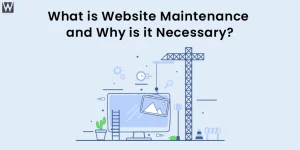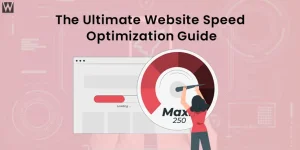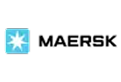How to Speed up WordPress Site? Practical Tips to Consider
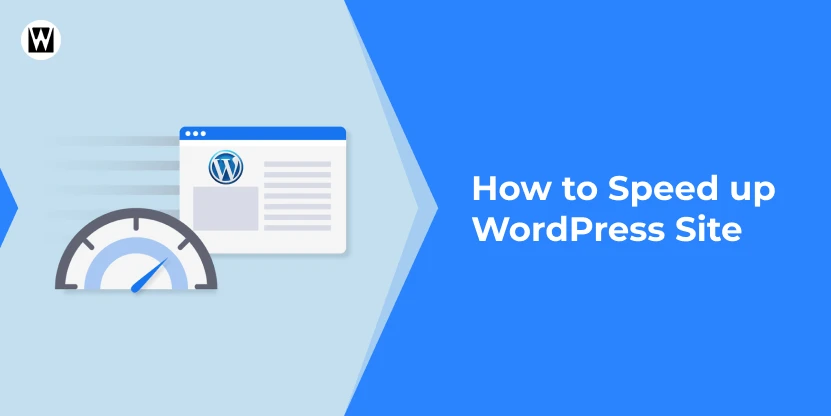
WordPress speed optimization is essential for your business to succeed and boost sales. As per the report published by Akamai, each passing second in page load time can lower conversion rates by 20-25%.
Along with improving user experiences, improved WordPress site speed also increases your SERP rankings. Higher search engine rankings make your store more straightforward to find, letting you attract and retain more customers.
This article explores why WordPress speed optimization is a must for success, explains how to measure performance, and shares smart tips to increase WordPress website speed for faster load times, better engagement, and increased sales. But, first let’s start with the meaning.
What is Speed Optimization in WordPress?
Speed optimization in WordPress refers to the process of improving the load time and performance of a WordPress website. Improved loading times result in better user experience, higher rankings in search engines, and more conversions. It uses multiple techniques like caching, image compression, and code and database query optimization.
Why is it so important? Well, statistics show that:
- As per Kissmetrics, 40% of users will leave a website if it takes 3 seconds or more to load.
- Google itself confirmed that page speed was a ranking factor for desktop and mobile searches in 2010, which means that faster sites are more likely to rank than slower ones.
One real-world example is Amazon, whose speed optimization to sell products has had a game-changing impact on its business. They concluded that they lost 1% in sales for every 100-million-second delay in page load time.
This underscores how minor speed gains can equate to massive increases in revenue.
When it comes to WordPress sites, speed optimization is crucial — and if you run an eCommerce store, users demand speed and seamless shopping experiences. If you cache your website and can deploy a CDN (Content Delivery Networks) for users that are far away, or even lazy load images, you can really reduce your page load times.
Tools such as PageSpeed Insights, GTmetrix, and WP Rocket can assist in pinpointing areas for enhancement and furnishing practical advice.
This is what a test looks like when using PageSpeed Insights:
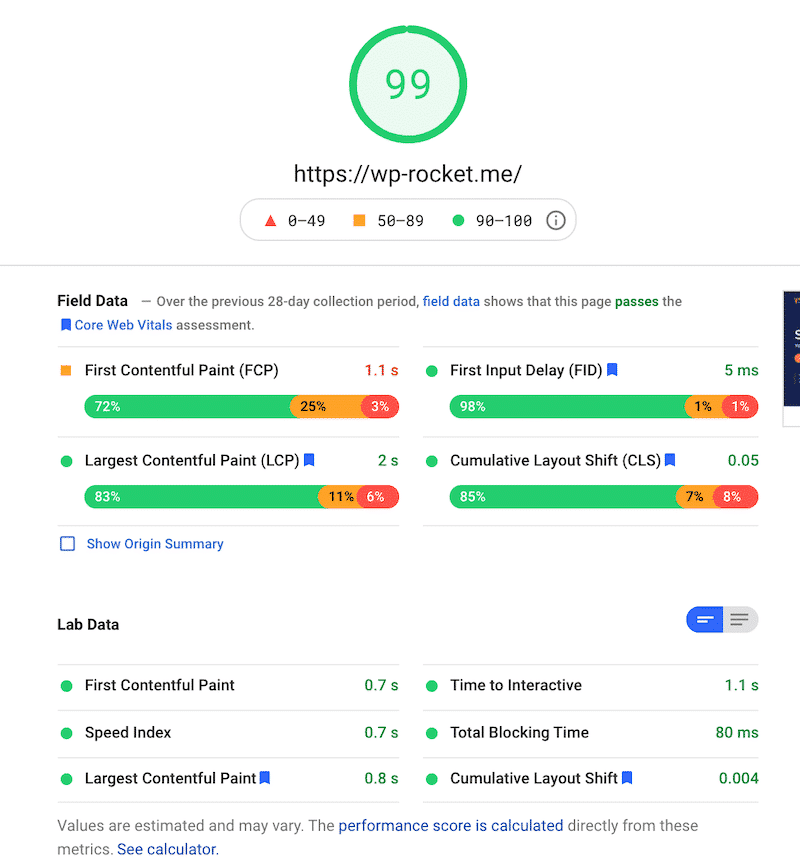
Source: WP- Rocket
Effective Tips to Speed Up WordPress Site Performance
Here are 20 proven ways through which you can speed up your WordPress site. These tips can help website owners retain customers and attract new customers by optimizing a WordPress site.
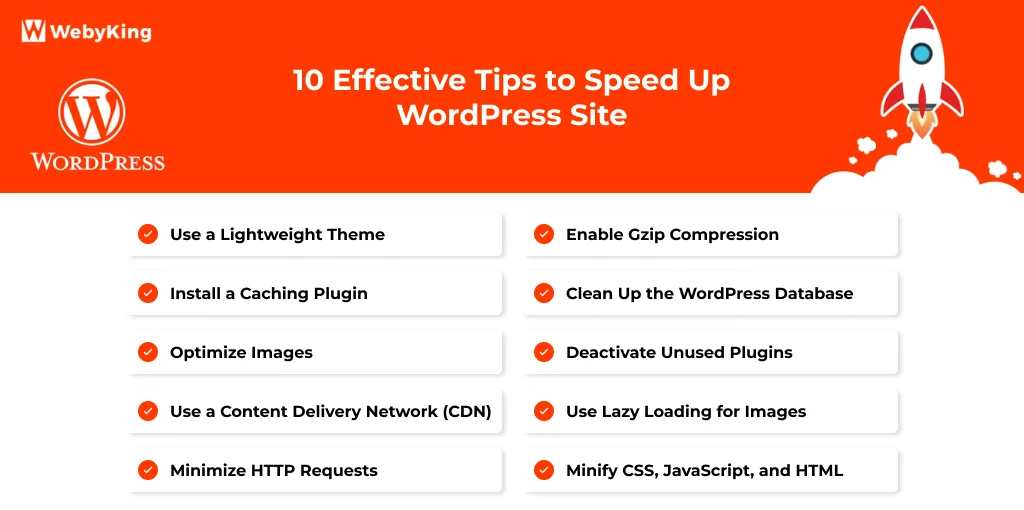
Use a Lightweight Theme
The theme you choose for your WordPress site plays a huge role in its performance. Heavy, bloated themes can slow down your site with unnecessary scripts, style sheets, and elements that aren’t even in use.
Opt for lightweight themes that are well-coded and optimized for speed. GeneratePress and Astra are perfect examples of minimalistic themes designed for fast performance, especially for eCommerce stores where speed is important.
Remember, the faster your theme, the better your chances of keeping customers on your site. So, choosing a fast theme is not just an aesthetic decision; it’s a business decision.
Install a Caching Plugin
Caching is one of the most powerful techniques to speed up your WordPress site. When a page is cached, it’s stored in the user’s browser or on the server, so visitors don’t have to wait for the entire page to load every time they visit.
This means fewer database queries and faster loading times. Popular caching plugins like WP Rocket, W3 Total Cache, and WP Super Cache can automate this process for you, with WP Rocket offering easy-to-use, one-click caching features.
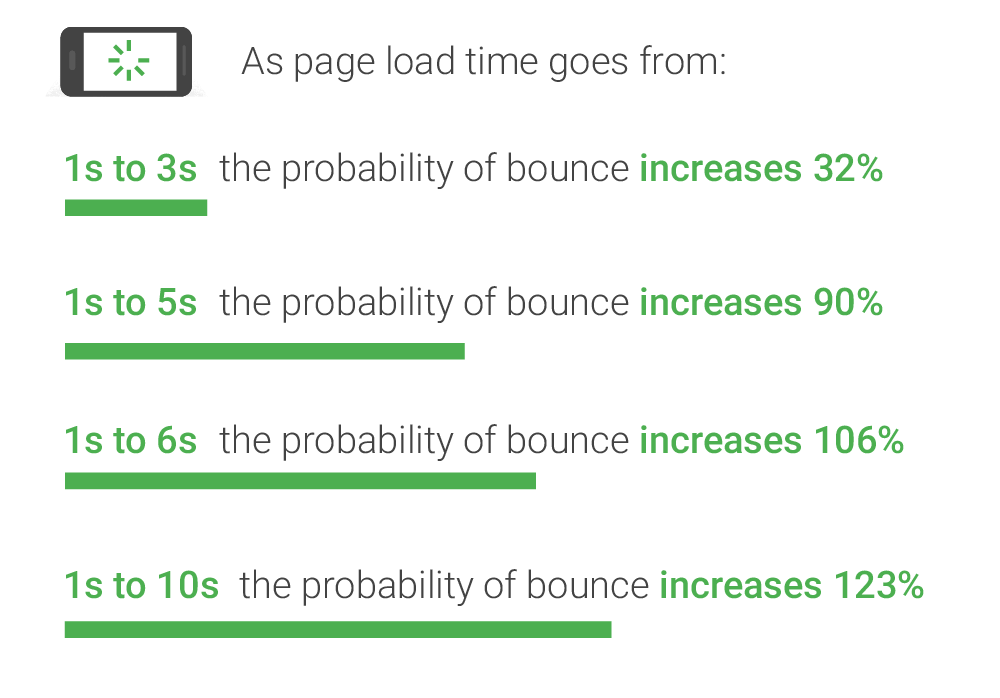
Source: Think With Google
In fact, according to Google’s research, the probability of a bounce increases by 32% if a page load time goes from 1 second to 3 seconds. By enabling caching, you can dramatically reduce load times, enhancing user experience and improving your rankings.
Optimize Images
Images often make up the bulk of a website’s data size, and unoptimized images can drastically slow down your site. Compressing and resizing your images is one of the simplest and most effective ways to improve your page speed.
Tools like SEMrush and ShortPixel automatically compress your images without compromising quality, so they load faster while still looking great on any device.
For eCommerce sites, the stakes are even higher. Studies show that 40% of users will leave a website if it takes more than 3 seconds to load, and image-heavy pages are often the culprit.
Using tools like WebP image format can further optimize image delivery, reducing file size by up to 30 % without losing quality. Imagine how much faster your product pages could load, leading to happier customers and, ultimately, higher conversions.
Get Professional-Grade Results Backed by WebyKing’s Knowledge
Use a Content Delivery Network (CDN)
Your website gets bottlenecked in the sense that if it has a single-origin server, the users who are far from the server’s physical location can face issues. A Content Delivery Network (CDN) handles this by caching your site’s static files- images, CSS, JavaScript- across a global network of edge servers.
This way, visitors are always served from a location closest to them, which greatly reduces both latency and load time.
Other than a performance boost, popular CDN providers such as Cloudflare, BunnyCDN, and StackPath provide an additional layer of security and DDoS protection. At a very minimum level, CDN integration can speed up load times for distant users by up to 50%. It’s not optional — if your audience is global, it’s the only way.
Minimize HTTP Requests
Whenever your site loads, the browser requests each and every asset — images, scripts, style sheets, fonts, etc. The more requests your site creates, the more time it takes to load. It’s like a waiter scurrying to the kitchen for each ingredient instead of bringing out the whole plate.
To reduce HTTPS requests:
- Minify CSS and JavaScript files where attainable.
- Avoid multiple fonts and icons.
- Avoid using too many small image files and use CSS sprites or SVGs.
- Do not load widgets, embeds, or third-party scripts that are not required.
You can use tools like GTmetrix or WebPagetest to analyze your site’s request count and identify opportunities for consolidation.
Enable Gzip Compression
Gzip Compression works by compressing your website’s text-based files (HTML, CSS, and JavaScript) before they’re sent to the browser, dramatically reducing the file size and speeding up transfer time. Think of it like zipping a folder before emailing it – it gets there faster and takes up less bandwidth.
Most managed WordPress hosting providers have Gzip enabled by default. If not, plugins like WP Rocket or W3 Total Cache allow you to activate it easily. Alternatively, if you’re comfortable editing server settings, you can enable it manually via. htaccess for Apache or nginx. conf for NGINX.
Bonus: It not only boosts performance but also contributes positively to your Google PageSpeed Insights score.
Clean Up the WordPress Database
Your database is the brain of your WordPress site, but over time, it gets bogged down with things you don’t need: post revisions, trashed posts, spam comments, transients, and leftover data from deleted plugins. This build-up can slow down your site’s performance, especially in shared hosting environments.
To keep it clean and optimized:
- Delete old post revisions (limit them with a function or plugin).
- Clean up spam, trash, and unused tags.
- Optimize database tables for better query performance
- Remove expired transients and orphaned metadata.
Tools like WP- Optimize, Advanced Database Cleaner, or Perfmatters offer user-friendly interfaces to perform safe cleanups. Just remember to back up your database before making major changes- better safe than sorry.
Deactivate Unused Plugins
Just because a plugin is inactive doesn’t mean it isn’t impacting your site. Inactive plugins still occupy space in your file system, and in some cases, they load unnecessary PHP or database queries. They can also pose a security risk if left outdated.
If you are not using a plugin regularly, it’s better to delete it altogether. Here’s why:
- Fewer plugins mean fewer vulnerabilities.
- Less code means faster execution on both the front-end and back-end.
- A cleaner admin dashboard makes managing your site easier.
Even active plugins can slow things down if poorly coded. Audit your plugins regularly using tools like Query Monitor or Asset CleanUp to identify heavy ones and see if they’re truly necessary.
Use Lazy Loading for Images
Images are often the heaviest assets on a webpage. Lazy loading helps by only loading images as users scroll down to see them, instead of all at once on page load. It’s a simple but powerful way to reduce initial load time and conserve bandwidth.
Why it works:
- Cuts down on initial page weight.
- Improves perceived performance- especially on mobile.
- Helps meet Core Web Vitals standards, particularly LCP (Largest Contentful Paint).
WordPress has supported native lazy loading since version 5.5, but plugins like a3 Lazy Load, Smush, or Flying Images give you more control over what gets lazy-loaded and when.
Minify CSS, JavaScript, and HTML
Your code might be beautifully formatted for readability, but browsers don’t need all that white space, indentation, and inline comments. Minification strips all the “nice-to-haves” and keeps only what’s necessary for rendering, resulting in faster load times.
Here’s what to minify:
- HTML output
- Stylesheets (CSS)
- Scripts (JavaScript)
You don’t have to do it manually, of course. Plugins like Autoptimize, Fast Velocity Minify, or WP Rocket handle the process automatically. Some tools even allow you to defer or delay script loading for additional speed gains.
Just be careful – sometimes minification can break functionality if scripts depend on precise order. Always test changes on a staging environment first.
Optimize Your WordPress Hosting
You can optimize all you want at the site level, but if your hosting is slow, you’re capped. A reliable, high-performance host is the backbone of a fast WordPress site.
If you’re still using shared hosting from a generic provider, it’s time to consider upgrading.
Hosting options worth considering:
- Managed WordPress hosting: Kinsta, WP Engine, and Flywheel are optimized specifically for WordPress performance.
- LiteSpeed servers: Hosts like NameHero and A2 Hosting offer built-in server-level caching and faster PHP handling.
- Cloud hosting: Services like Cloudways or RunCloud let you tap into cloud platforms like DigitalOcean or Vultr with advanced caching and scalability.
Look for features like SSD storage, server-level caching, built-in CDN support, and HTTP/2 or HTTP/3 for modern speed.
Limit External Scripts and Fonts
Every time your site pulls something from a third-party server, like Google Fonts, live chat, ad networks, or social feeds, it adds latency and can delay rendering.
External scripts are useful, but too many slow your site down. Be strategic.
Streamlining Tips :
- Self-host Google Fonts using a plugin like OMFG or manually if you are comfortable.
- Disable unused embeds, such as Instagram or Twitter feeds, if they’re not core to your UX.
- Use local analytics like Plausible or Matomo instead of Google Analytics if privacy is a priority.
Always Ask: Does this script enhance the user experience, or is it just aesthetic fluff?
Use Browser Caching
Browser caching saves static files (images, CSS, and JS) into a visitor’s browsers, thus, they don’t have to download them again during their next visit. It’s one of the simplest ways to accelerate repetitive visits and lower the site’s server load.
If you are not already making use of it, you are missing out on a huge performance boost, especially for returning users.
To enable browser caching:
- Utilize caching plugins such as WP Super Cache, W3 Total Cache, or WP Rocket.
- Or simply set it up manually in your server settings(. htaccess for Apache, nginx. conf for NGINX).
And set proper headers for the expiration of the cache, too. You would want your assets cached long enough but not so long that users never receive updates.
Update WordPress, Themes, and Plugins Regularly
For WordPress sites, one of the most common causes for the site to start being slow – or even worse: vulnerable to attacks is to forget to update. Updates are issued by developers not only to include new features but also to improve performance and security. The longer you fall behind, the more speed optimizations are baked into each new version that you miss out on.
This is what a good cycle of updates looks like:
- First and foremost, Core WordPress updates (especially major ones) should be tested on a staging site.
- You should be checking weekly on your plugin updates weekly. Common plugins that are extensively used (like Elementor) generally contain performance adjustments within updates.
- If you are using premium themes, then the updates fix rendering issues and remove deprecated code that will slow down your front end.
If manual updating is a hassle, tools like ManageWP or MainWP allow you to automate updates for multiple WordPress sites from a single dashboard.
Optimize Your Homepage
Your homepage is often your most visited page – and also the one most prone to bloat. Sliders, multiple post feeds, videos, and oversized hero images all contribute to a longer load time. But your homepage doesn’t need to do everything- it needs to do just enough to lead visitors deeper.
Smart homepage optimization ideas:
- Show only post excerpts instead of full content.
- Limit the number of recent posts or featured items.
- Remove unnecessary widgets (tag cloud, archives, social feeds).
- Use a lightweight theme or builder – avoid bloated multipurpose themes for your main layout.
A fast, focused homepage sets the tone for your entire site. Treat it like your digital storefront: clean, clear, and quick to open.
Remove Query Strings from Static Resources
Query strings (e.g., style.css?ver=6.2.1) help with version control, but some proxy servers and CDNs don’t cache resources with query strings as effectively. That means your site may be missing out on faster cached delivery—even if everything else is optimized. How to handle it:
- Use plugins like Remove Query Strings From Static Resources or Perfmatters to strip these parameters.
- Alternatively, you can dequeue and re-register the asset in functions.php with versioning added directly to the filename.
Small tweak, but when combined with browser and CDN caching, the results can stack up nicely.
Implement Content Compression
While Gzip is the go-to method for compression, modern browsers support Brotli—a newer, more efficient compression algorithm developed by Google. Brotli can outperform Gzip by up to 15% in some cases, making your content even leaner for delivery.
Why it matters:
- Compressed content travels faster from server to browser.
- Especially useful for text-heavy files like HTML, CSS, and JS.
- Many CDN providers like Cloudflare offer Brotli compression by default.
Check your current compression setup using tools like Check Gzip Compression or SecurityHeaders.io. If Brotli is available, enabling it is usually just a toggle away in your server or CDN dashboard.
Limit Post Revisions
By default, WordPress saves every single revision of your posts – meaning your database can get cluttered with dozens (sometimes hundreds) of past versions of the same article. This bloat can slow down database queries, especially on large sites.
You can limit revisions easily by adding this to wp-config.php: define (‘WP_POST_REVISIONS’, 5);
Alternatively, plugins like WP Revisions Control let you manage how many revisions are kept per post type. Remember: Revisions are useful, but only to a point. Limit them to maintain a healthy database and avoid unnecessary weight.
By following this keyword research checklist, you’ll ensure that your content is targeting the right audience with the most effective keywords. Remember, successful keyword research is an ongoing process, so continue to refine and optimize your strategy to stay ahead of the competition.
Use a Faster DNS Provider
The Domain Name System (DNS) is the very first step in a website visit—it translates your domain into an IP address. If your DNS provider is slow, everything else slows down, too. It’s like having a supercar stuck behind a slow gate.
Recommended fast DNS providers:
- Cloudflare DNS (1.1.1.1) – Extremely fast and privacy-focused.
- Google Public DNS (8.8.8.8)
- Quad9 (9.9.9.9) – Security-enhanced with phishing protection.
- DNSMadeEasy – A paid, enterprise-grade DNS service.
Use tools like DNSPerf to see where your current provider ranks. Switching is usually just a matter of updating records at your domain registrar.
Reduce Redirects
Every redirect adds additional HTTP requests and delays – especially if you have redirect chains (one redirect leading to another). While some redirects are unavoidable (e.g., HTTP to HTTPS or non-www to www), others are just poor site hygiene.
To reduce redirect issues:
- Fix internal links to point directly to the final destination (no interim hops).
- Eliminate redirect chains and loops using audit tools like Screaming Frog, Ahrefs, or Semrush Site Audit.
- Avoid using too many plugins that automatically generate redirects, especially after URL slug changes.
- Clean, direct linking ensures your visitors (and search engines) get where they’re going—fast.
Summary
As you can perhaps tell, we are obsessed with all the different tips you can follow to speed up your WordPress site. Having a fast site helps boost rankings, enhances crawlability for search engines, increases conversion rates, increases time on site, and eventually improves your bounce rate. Not to mention the fact that everyone loves to browse a fast website!
We hope that this detailed guide was helpful and that you were able to follow these tips to make your WordPress site fast. So what are you waiting for? Speed up your WordPress site with WebyKing and keep visitors engaged.
FAQs on How to Speed Up WordPress Site
Why is website speed important for WordPress sites?
Website speed directly impacts user experience, search engine rankings, and conversion rates. Faster-loading sites tend to retain visitors longer and perform better in search results.
What are common factors that slow down a WordPress site?
Common factors include unoptimized images, excessive plugins, outdated themes or plugins, lack of caching, and poor hosting services.
How can I test my WordPress site's speed?
Tools like Google PageSpeed Insights, GTmetrix, and Pingdom can analyze your site’s performance and provide recommendations for improvements.
What are effective methods to speed up a WordPress site?
Effective methods include optimizing images, using caching plugins, minimizing CSS and JavaScript files, choosing a lightweight theme, and selecting a reliable hosting provider.
How does caching improve WordPress site speed?
Caching stores static versions of your site’s content, reducing the need for repeated database queries and speeding up page load times for returning visitors.
Should I use a Content Delivery Network (CDN) for my WordPress site?
Yes, a CDN distributes your site’s content across multiple servers worldwide, ensuring faster load times for users regardless of their geographic location.

Ravi Makhija, the visionary Founder and CEO of WebyKing, is a seasoned digital marketing strategist and web technology expert with over a decade of experience. Under his leadership, WebyKing has evolved into a premier full service web and marketing agency, delivering innovative solutions that drive online success. Ravi’s deep understanding of the digital landscape combined with his passion for cutting-edge technologies empowers him to consistently exceed client expectations and deliver results that matter.

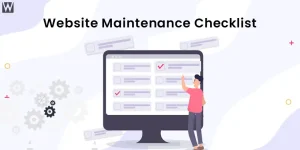
![How Much Does Website Maintenance Cost [A Detailed Pricing Guide] Featured Image on Website Maintenance Cost](https://www.webyking.com/wp-content/uploads/2022/04/website-maintenance-cost-300x150.webp)