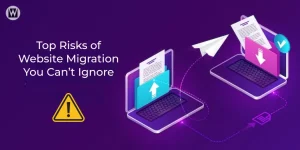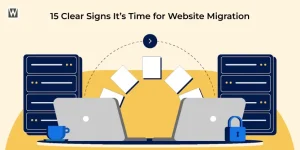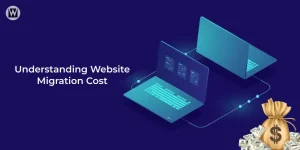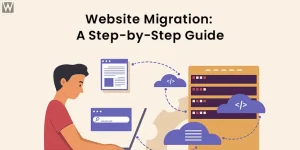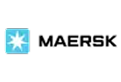How To Migrate WordPress Site To New Host?
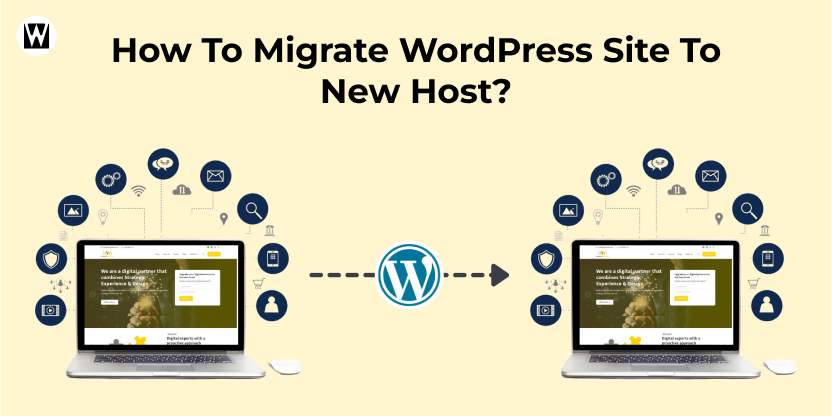
Your WordPress site is growing, traffic is increasing, and with it the number of users, and you realize that you need a more stable hosting solution. Is your site moving to a new host? Don’t worry, it’s not as hard as you think. Whether it’s that your current host is bogging you down or you just want access to more resources, moving to a new provider can help your site get the boost it needs.
In this tutorial, we will show you easy and quickest ways to migrate your WordPress site to a new host without any hassle. When done the right way and using the right tools, you can switch seamlessly, ensuring that you don’t lose any data and that your site’s function is not disrupted.
Ready to make the switch? So let’s roll up our sleeves and see how you can migrate a WordPress site to a new host without a hitch.
When To Consider WordPress Site Migration To A New Host?
Once your WordPress site starts to become too big for its current hosting home, it may be time to migrate to a new host. This is why it is often a good idea to move this all to a new location, to speed up your website and boost performance and overall user experience. But when, exactly, should you switch?
Here are some key reasons to be aware of:
|
Making the right move at the right time can ensure your site continues to thrive without interruptions.
How to Migrate a WordPress Site to a New Host Like a Pro?
Migrating your WordPress site might sound daunting, but it doesn’t have to be. With the right tools and methods, you can easily move your site to a new host with minimal hassle.
In this section, we’ll walk you through a simple and effective method for migrating your WordPress site, each tailored to different needs and levels of expertise. Whether you’re a beginner or experienced user, there’s a method that will work best for you. Let’s dive into the options!
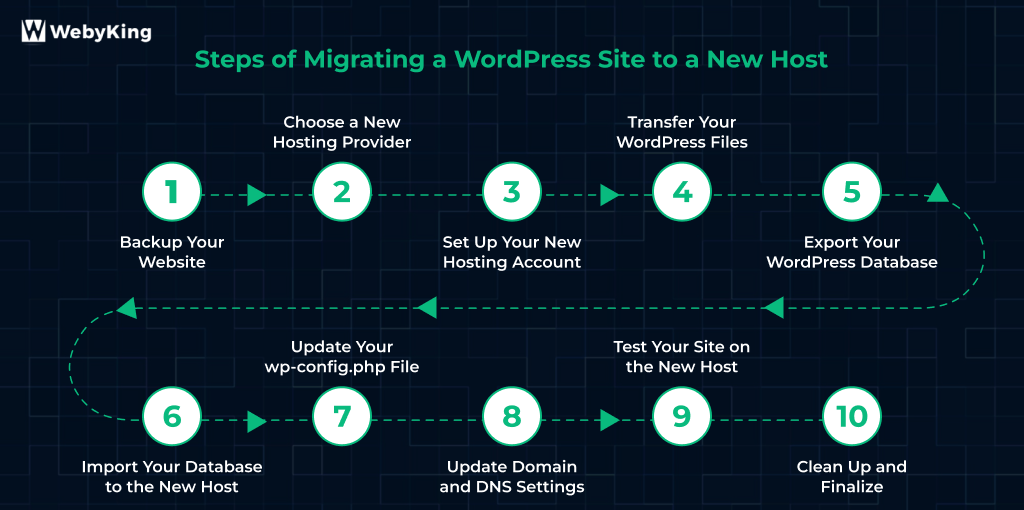
Step 1: Backup Your Website
Before you start migrating your WordPress site to a new host, there are a few essential steps you need to take to ensure a smooth transition. Proper transition can save you time, minimize downtime, and prevent data loss.
By following these steps, you’ll ensure that your site migration goes off without a hitch, and your visitors won’t even notice the change.
Why?This step prevents any data loss, whether it’s your posts, pages, media files or settings.
How?You can do this manually or with a plugin.
- Manual Backup: Connect to your current host using FTP (File Transfer Protocol) software (like FileZilla), download all your WordPress files, and export the database using phpMyAdmin.
- Plugin Backup: Use plugins like UpdraftPlus, BackupBuddy, or All-in-One WP Migration. These plugins automate the backup process and save your files and database to an external location (like Google Drive or Dropbox).
Ensure that both your website files and the WordPress databases are backed up. Store the backup somewhere safe.
Step 2: Choose a New Hosting Provider
Selecting the best hosting provider is an essential part of your migration process. A reputable host will provide solid performance, security, customer support, and scalability for your growing site.
Why? Choosing a performance optimized provider gives your website great load speed and security.
How? Here are some things to consider when choosing a host:
- Infrastructure and Uptime: Search for hosts that provide rapid page load speeds and high uptime percentages. (99.9% and above)
- WordPress Upgrade: Ensure that the host focuses on WordPress hosting, with automatic updates, caching, and easy management through cPanel
- Customer Support: Be sure to select a host that has responsive customer support, 24/7 via live chat, email, or phone, is ideal.
- Scalability: If you anticipate more traffic in the future, you want to be sure your new host can easily scale with you.
For instance, Bluehost, SiteGround, Kinsta and WP Engine are popular options. Select the one that is suitable to your budget and requirement.
Step 3: Set Up Your New Hosting Account
Once you have chosen your new host, you’ll need to sign up for a plan and set up your hosting environment.
Why? This is the foundation where you’ll migrate all your files and databases.
How?
- Sign up for a hosting plan with your selected provider. Choose a plan that aligns with your site’s size and expected traffic.
- Create databases: Login to your new hosting account and navigate to cPanel (or an equivalent dashboard). Under MySQL databases, create a new database where all your WordPress content will live. Don’t forget to note down the database name, username and password, as you’ll need these later.
- Create a MySQL User and assign it to your database with all privileges.
Step 4: Transfer Your WordPress Files
This step involves moving your website’s core files from the old host to the new host. This includes your WordPress core files, themes, plugins, media files, and any custom code you’ve added.
Why? If you skip this step, your website won’t have its themes, plugins, and images once migrated to the new host.
How?
Using FTP:
- Connect to your old host using FTP via a tool like FileZilla.
- Download all files from the public_html (or the directory where WordPress is installed) folder.
- Now, upload these files to the corresponding public_html folder on your new hosting provider via FTP. Make sure all files are uploaded correctly.
Using a Plugin:
- You can also use migration plugins like All-in-One WP Migration or Duplicator to move your files. These plugins can pack all your website files and database into one easy-to-download file and automatically upload them to your new hosting.
Step 5: Export Your WordPress Database
Your database contains all of your content: posts, pages, comments, and settings. Transferring this information to your new host is critical for keeping your site’s content intact.
- Why? If you don’t transfer the database, your site will be missing its content, even if the files are moved over.
- How?
- Log into phpMyAdmin on your current hosting account.
- Select the database used by your WordPress site.
- Click on the Export tab and choose the Quick export method, then select SQL as the format.
- Download the .sql file, which contains all the data you need to import into the new host’s database.
Step 6: Import Your Database to the New Host
Now that you have the database file, it’s time to upload it to your new hosting provider.
- Why?
Without this step, your new host won’t have any of your WordPress data like posts, pages, and settings.
- How?
- Log into phpMyAdmin on your new hosting provider’s cPanel.
- Select the newly created database.
- Click the Import tab and choose the .sql file you exported earlier.
- Click Go, and the database will be imported into your new host.
Step 7: Update Your wp-config.php File
The wp-config.php file holds your WordPress configuration settings, including database credentials. After moving your database to the new host, this file needs to be updated with the new database details.
- Why? Without updating these details, WordPress won’t be able to connect to the database on your new host.
- How?
Using an FTP client, navigate to the wp-config.php file in your WordPress directory.Open the file and look for these lines:
define(‘DB_NAME’, ‘old_database_name’);
define(‘DB_USER’, ‘old_database_user’);
define(‘DB_PASSWORD’, ‘old_database_password’);
define(‘DB_HOST’, ‘localhost’);
2. Replace ‘old_database_name’, ‘old_database_user’, and ‘old_database_password’ with the new details (database name, username, password) you created earlier.
3. Save the changes.
Step 8: Update Domain and DNS Settings
After your site and database are transferred, you’ll need to point your domain to the new hosting server by updating your DNS settings.
- Why? This ensures that when users visit your domain, they are directed to the new host’s server.
- How?
- Log in to your domain registrar (e.g., GoDaddy, Namecheap).
- Go to the DNS management section and update the nameservers to the ones provided by your new hosting provider.
- DNS propagation may take 24–48 hours, so be patient. Your website may experience some downtime during this period.
Step 9: Test Your Site on the New Host
After completing the migration, thoroughly test your site to make sure everything is functioning properly.
- Why? This step ensures that no data is missing and your site works as it should.
- How?
- Check for broken links, missing images, and malfunctioning plugins.
- Test forms, logins, and other key features.
- If you encounter any issues, troubleshoot or contact customer support from your new hosting provider.
Step 10: Clean Up and Finalize
After confirming everything is working on the new host, it’s time to tidy up.
- Why? This ensures that your site is fully optimized and running smoothly.
- How?
- Delete any old backups and unnecessary files from your previous host.
- Re-enable caching and other performance plugins that you may have disabled during migration.
- Perform a final test to check your site’s speed, performance, and stability.
- Ensure that your domain and email settings are updated as needed.
By following these detailed steps, you’ll successfully migrate your WordPress site to a new host with minimal hassle. With careful planning and execution, your site will be up and running on the new host in no time—just like a pro!
How to Migrate Your WordPress Site with A Plugin
Using a plugin to migrate your WordPress site is easily one of the simplest and most effective methods. Today there are plenty of effective plugins such as All-in-One WP migration, Duplicator, UpdraftPlus, which can help streamline the migration process.
These plugins make the entire process easier — wrapping your site’s files and databases into a downloadable file so that you can move it over to the new host with ease.
Just install them on your existing WordPress site, follow the procedures, and let the plugin do the rest. After this migration, you only upload the backup to your new host and restore your site in a few clicks.
This method minimizes downtime and reduces the risk of errors, making it ideal for beginners or anyone looking for a hassle-free migration process.
Experience Flawless WordPress Migration with WebyKing
We’ve gone through some of the different steps for migrating your site to show you that a thoughtful approach combined with the right tools can save a ton of time and effort. But why stress over the complexities when WebyKing is here to make your migration process effortless?
We guarantee a seamless, secure, and trouble-free migration for your website—big or small—with our skilled crew and high-quality services.
At WebyKing, we offer the best website migration services tailored to your specific needs. From seamless data transfer to ensuring your site’s performance remains top-notch, we’ve got you covered every step of the way. Let us handle the technicalities, while you focus on what matters most—growing your business!
FAQs
Will my website be down during the migration process?
There may be a brief downtime while DNS changes propagate, but with proper planning, the migration can be completed with minimal disruption.
Will my WordPress theme work on the new host?
Yes, your theme will work on the new host as long as it’s compatible with your WordPress version and all necessary files are transferred correctly.
How long does it take to migrate a WordPress site?
The migration process typically takes anywhere from a few hours to a day, depending on the size of your site and the method used.
Do I need technical skills to migrate my WordPress site?
While some methods require technical knowledge, using plugins or professional services like WebyKing makes it easy and accessible for beginners.
Can I migrate my site without losing any content?
Yes, as long as you back up your site properly and follow the correct migration steps, all your content should transfer securely without any loss.

Ravi Makhija, the visionary Founder and CEO of WebyKing, is a seasoned digital marketing strategist and web technology expert with over a decade of experience. Under his leadership, WebyKing has evolved into a premier full service web and marketing agency, delivering innovative solutions that drive online success. Ravi’s deep understanding of the digital landscape combined with his passion for cutting-edge technologies empowers him to consistently exceed client expectations and deliver results that matter.