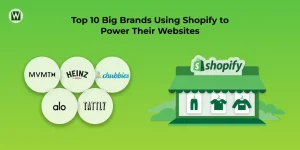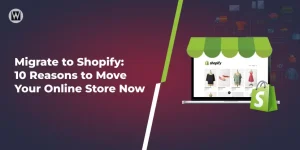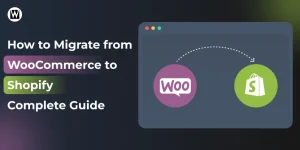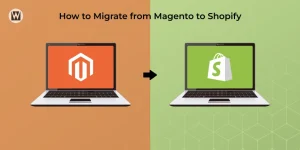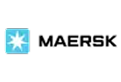WordPress to Shopify Migration Guide
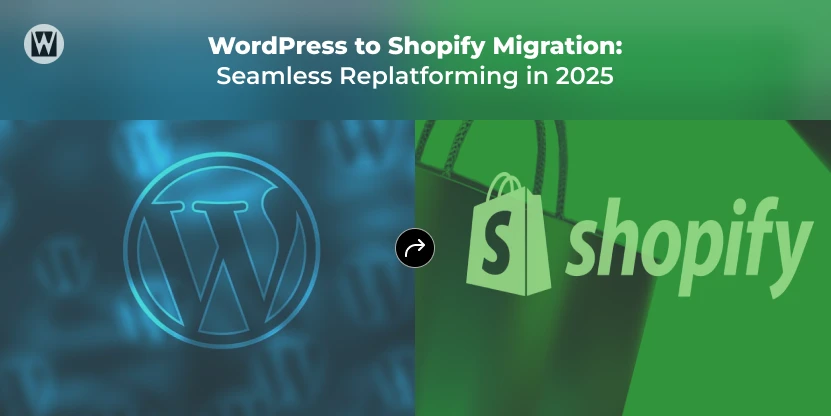
Smooth Migration, Bigger Impact!
As online businesses grow and customer demands evolve, many entrepreneurs start looking for a more scalable and reliable platform to manage their websites and stay ahead of the competition.
That’s where Shopify comes in. Known for its user-friendliness, customization options, and scalability, it has become the go-to choice for businesses wanting a platform that grows with them.
While WordPress has been a solid platform, it often comes with limitations — from managing endless plugins and dealing with technical issues to struggling with advanced customization as your site expands.
With Shopify, you get modern tools, seamless integrations, and flexible customization to create a website that truly matches your business and audience needs.
Whether you’re frustrated with WordPress’s limitations, struggling to scale, or simply want a simpler and more powerful solution, migrating to Shopify is a smart step toward smoother operations and faster growth.
Let’s start with a quick rundown of WordPress and Shopify to set the stage for your migration journey.
Why Move from WordPress to Shopify?
Migrating from WordPress to Shopify makes sense if you want to simplify your website management and scale faster.
Here are common pain points WordPress users face — and how Shopify addresses them:
- Complex Setup: WordPress relies on plugins, which can cause compatibility headaches and extra upkeep. Shopify offers an all-in-one solution.
- Performance Issues: WordPress sites often slow down under traffic load. Shopify’s hosting is fast and scales smoothly.
- Maintenance Hassles: WordPress demands regular updates to themes, plugins, and core software. If you’re unsure about moving to Shopify now, you can hire experts to maintain your WordPress site. Meanwhile, Shopify handles all updates for you.
- Security Risks: WordPress sites require constant updates to stay secure. Shopify provides built-in security features like SSL and PCI compliance.
- Customization Challenges: Advanced features often require coding or developer help on WordPress. Shopify’s drag-and-drop tools and customizable themes make design easy.
Note: If you run a WordPress store with WooCommerce and need to migrate products specifically, see our WooCommerce to Shopify Migration Guide for a detailed walkthrough.
How to Migrate Your Website from WordPress to Shopify?
Step 1: Backup Your WordPress Website
Before doing anything drastic or migrating, create a full backup of your WordPress website—this includes your data, content, images, and other files. This backup protects your data from loss during migration and gives you peace of mind.
- Why Backup?
- Data Integrity: Prevents damage or loss during migration.
- Roll Back Option: Allows reverting to your previous site state if needed.
- Peace of Mind: Reduces stress during the transition.
- How to Backup:
- Use trusted WordPress backup plugins like UpdraftPlus or Duplicator. These plugins offer easy, automated backup options.
- For more control, use your hosting control panel (cPanel) or FTP to download site files and export databases via phpMyAdmin.
- Store backups securely on cloud platforms like Google Drive, Dropbox, or other reliable services.
Before you transfer your WordPress site to Shopify, a complete backup ensures your store data is safe during migration.
Step 2: Set Up Your Shopify Store
Create your Shopify account and complete the initial setup to prepare your store for migration.
- Sign Up and Registration:
- Visit Shopify’s website and start a free trial.
- Enter your store name, email, and password to create your account.
- Complete registration by following Shopify’s on-screen instructions to finalize your store.
- Choose Your Shopify Plan:
- Review Shopify’s pricing tiers and select the one that matches your business needs.
- Enter payment details to activate your chosen plan.
Step 3: Choose and Customize Your Shopify Theme
Shopify themes cannot be transferred from WordPress. You’ll find a large selection of free and premium Shopify themes designed for eCommerce.
- Choose a Theme:
- Go to Shopify Admin > Online Store > Themes.
- Browse free themes or visit the Shopify Theme Store for premium options. Preview themes to see how they will look.
- After selecting, click Add to install the theme.
- Customize Your Theme:
- Use the Shopify theme editor by clicking Customize.
- Modify key sections—homepage layout, headers, footers, product pages, fonts, colors—to align with your brand.
- Preview all changes before publishing.
- Advanced Customization:
- Shopify themes are user-friendly but if you need unique features, hire a Shopify developer for custom code or design tweaks.
Step 4: Configure Settings of Your Shopify Store
Before adding products, configure your store’s essential settings to ensure smooth operations.
- General Store Details:
- Enter your store name, address, phone number, and email in Settings > General.
- Set your store currency and preferred language to serve your target market.
- Adjust the time zone for order scheduling and reporting.
- Payment Settings:
- Navigate to Settings > Payments.
- Activate Shopify Payments or add third-party providers like PayPal, Stripe, etc.
- Enter required banking info to receive payouts.
- Shipping Setup:
- In Settings > Shipping and Delivery, define shipping zones (local, domestic, international).
- Set shipping rates (flat fee, free shipping, calculated rates) per zone.
- Add package dimensions and weights if required by your carriers for accurate rates.
- Optionally, enable local pickup or fulfillment services.
- Tax Configuration:
- Go to Settings > Taxes.
- Enable auto-calculation for taxes based on customer location and product type.
- Set exemptions or tax override for products like digital goods or specific exemptions.
- Ensure compliance with your state and country tax regulations.
Step 5: Migrate Your WordPress Content
Focus on pages, blog posts, images, and media:
Methods:
- Manual Copy-Paste: Good for smaller sites with limited content.
- Migration Apps/Tools: Tools like LitExtension or Shopify API apps automatically transfer posts, pages, and media with fewer errors.
Tip: Always migrate content in an organized order and verify formatting after migration.
Step 6: Install and Configure Apps
Shopify apps can replicate WordPress plugins and extend your site’s functionality:
- SEO managers
- Email marketing tools
- Reviews
- Analytics
Ensure apps integrate smoothly with your operations.
Step 7: Preserve SEO and Redirect URLs
Protect your search rankings:
- Map all old WordPress URLs to Shopify pages.
- Set up 301 redirects.
- Update Shopify meta titles, descriptions, and alt texts.
Monitor SEO performance regularly.
Step 8: Test Your Shopify Store
Before launching, perform comprehensive testing:
- Check for broken links, missing images, and page navigation.
- Test contact forms, newsletter subscriptions, and checkout flows.
- Run payment gateway tests using Shopify’s Bogus Gateway method:
- Enable test mode.
- Make test transactions using special test credit card numbers to simulate success and failure.
- Disable test mode before going live.
Step 9: Voila! Launch Your Shopify Store
Once you are done with the testing process, it is time to launch your Shopify store. To drive traffic to your new Shopify store, announce the launch to your customers on different channels, such as social media, news, and press releases.
Step 10: Monitor and Optimize
- The process doesn’t end with the launching process. You have to keep an eye on your store and monitor various operations to measure the store’s performance.
- Regularly check your analytics to track your store’s success and find creative ideas for improvement.
- Collect customer feedback to enhance the shopping experience.
- Based on the data and review, make ongoing modifications to evaluate your store’s functionality and improve sales.
Following the steps mentioned above, you can ensure smooth WordPress to Shopify migration, with all the data security, and your store is optimised for growth.
However, the migration journey isn’t always straightforward. It’s important to understand the challenges you might face during WordPress to Shopify migration.
WordPress to Shopify Migration Challenges You Need to Know
Migrating from WordPress to Shopify can boost your business performance, but it also comes with some challenges. If the process isn’t handled carefully, you could face issues like data loss, drops in search rankings, or broken site features.
In this section, we’ll look at the most common challenges store owners face during transferring a website from WordPress to Shopify — and how you can overcome them smoothly.
1. Content Transfer Complexity
Challenge: Moving large volumes of WordPress content — including blog posts, pages, images, and media files — can be tricky. Formatting issues, missing media, or broken links often occur if the migration isn’t planned properly.
Solution: Use reliable migration tools or apps like LitExtension to automate content transfer. Always backup your WordPress site before migration, then audit all pages and posts after migration to ensure formatting, links, and media are intact. For smaller sites, manual copy-paste may work, but always verify consistency across the new Shopify site.
2. Design & Theme Differences
Challenge: WordPress themes often have custom layouts, widgets, and styling that don’t directly translate to Shopify’s theme system. This can result in loss of visual consistency, broken sections, or missing features.
Solution: Choose a Shopify theme that closely matches your existing design. Customize it using Shopify’s theme editor to replicate your branding, layout, and colors. For advanced customization, consider hiring a Shopify developer to rebuild complex sections or add custom code.
3. SEO & URL Structure Challenges
Challenge: Shopify has a fixed URL structure for pages and collections, which may differ from WordPress slugs. Without proper redirects, broken links can appear, and search rankings may drop.
Solution: Map all existing WordPress URLs to their Shopify equivalents. Implement 301 redirects to preserve SEO value, and update internal linking wherever necessary. Also, check meta titles, descriptions, and alt texts to ensure search engines index your new site properly.
4. App & Plugin Compatibility
Challenge: Many WordPress plugins don’t have direct equivalents in Shopify. This can result in lost functionality for features like SEO tools, forms, or galleries.
Solution: Audit your WordPress plugins before migration and identify Shopify app alternatives. Use dedicated migration tools for transferring content, and consider custom development if no app meets your needs. This ensures your site retains its functionality and user experience.
5. Performance & Hosting Considerations
Challenge: Shopify handles hosting, speed optimization, and security differently than WordPress. Sites moving from flexible WordPress hosting might notice differences in page load times or CDN handling.
Solution: Test site performance after migration using tools like Google PageSpeed Insights. Optimize images and apps for faster loading. Prepare a cost forecast to account for Shopify plans, apps, and any development support to avoid surprises.
6. Training & Workflow Adaptation
Challenge: Teams accustomed to WordPress may face a learning curve with Shopify’s admin interface, content editor, and workflows.
Solution: Provide training sessions for your staff. Shopify tutorials, official documentation, and support channels can help your team adapt quickly. Plan for a transition period to ensure your team can confidently manage content and operations post-migration.
How Can WebyKing Streamline Your WordPress to Shopify Migration Process?
Migrating your website from WordPress to Shopify can be complex, but WebyKing makes the process smooth and stress-free. Our team handles everything — backing up your existing content, transferring blog posts, service pages, categories, and setting up your Shopify site with all the necessary configurations.
We prioritize minimal downtime, preserve your SEO rankings, and provide ongoing support so your store keeps performing at its best. With WebyKing by your side, you can focus on keeping your website buzzing and your customers happy while we handle the technical heavy lifting, making your migration not just hassle-free, but a step forward for your online success.
FAQs About Switching from WordPress to Shopify
How long does WordPress to Shopify migration take?
There is no better approach for WordPress to Shopify migration. Both manual and automatic migration have their pros and cons. Choose the best method that matches your business goal and fulfill your requirements.
What support do I get after migration?
WebyKing provides post-migration support, including troubleshooting, testing, and guidance so your Shopify store runs smoothly and efficiently after the migration is complete.
How much does it cost to migrate a WordPress website to Shopify?
The cost depends on the size and complexity of your site — number of pages, blog posts, categories, and additional features. WebyKing offers customized migration solutions to fit different needs and budgets.
Will my page URLs change after migration?
Some URLs may need updating to match Shopify’s structure. Professional migration ensures proper 301 redirects to avoid broken links and maintain SEO.
Can all my WordPress content be migrated to Shopify?
Yes. Blog posts, service pages, categories, images, and other content can be fully transferred, ensuring your website remains complete and functional.
What happens to user accounts and passwords during migration?
User data can be securely migrated. Some platforms require users to reset passwords after migration, but WebyKing ensures the process is safe and smooth for your visitors.

Ravi Makhija, the visionary Founder and CEO of WebyKing, is a seasoned digital marketing strategist and web technology expert with over a decade of experience. Under his leadership, WebyKing has evolved into a premier full service web and marketing agency, delivering innovative solutions that drive online success. Ravi’s deep understanding of the digital landscape combined with his passion for cutting-edge technologies empowers him to consistently exceed client expectations and deliver results that matter.