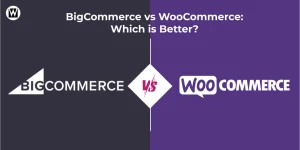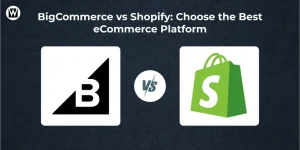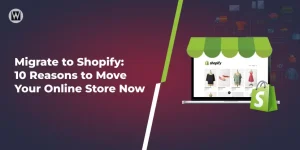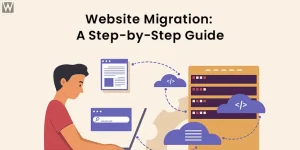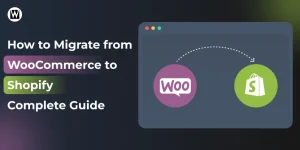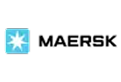BigCommerce to Shopify Migration Complete Guide
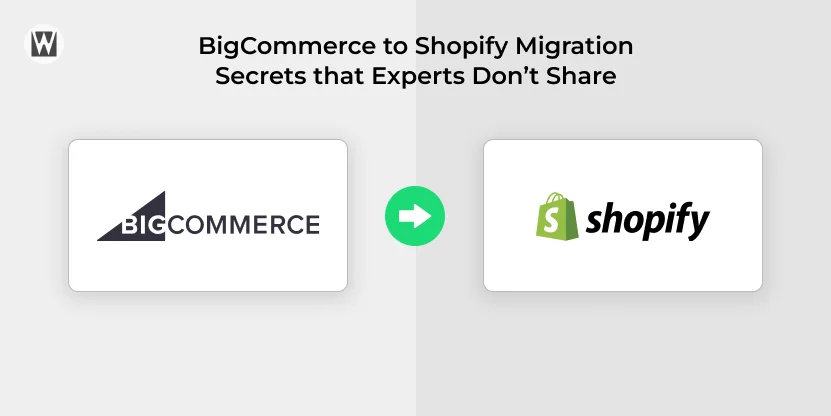
Migrating from BigCommerce to Shopify is a major decision but for many growing stores, it’s the move that unlocks better scalability, more flexibility, and a smoother day-to-day workflow. With online shopping evolving faster than ever, businesses need an eCommerce platform that can adapt, support long-term growth, and simplify store management.
Both BigCommerce and Shopify are strong contenders, but many businesses eventually outgrow their existing setup and start looking for smoother workflows, better customization options, and a more powerful ecosystem. That’s where Shopify stands out.
In this guide, you’ll find a clear, step-by-step process of how to migrate from BigCommerce to Shopify successfully. Whether you’re looking for improved performance, easier management, or more advanced features, this blog will help you move your store confidently without disrupting your business.
Methods of BigCommerce to Shopify Migration
As mentioned above, it is believed that migrating from BigCommerce to Shopify is a complex process, but moving with your whole family would involve much more work than moving into a furnished apartment alone. You still have a few methods to make this migration smooth and seamless.
1. Do It Yourself
All the steps during the BigCommerce to Shopify migration process will be performed manually with this migration method. Moreover, ensure that this method is highly tedious for the non-technical person. This approach can take longer, and you may also make various mistakes.
Crucially, BigCommerce is set up so you can only export customer and product data automatically. Other types of data will require manual copying and pasting. Similarly, the Shopify CSV import technique does not allow you to upload your product images.
2. Hire a Migration Expert
Using the Shopify Migration Service from BigCommerce and Shopify experts like WebyKing proves to be the best choice. This is the process by which a store moves from Bigcommerce to Shopify, and it is essentially the same as granting authority to a third party for data transfer. For store owners who are not tech-savvy, this is a good substitute.
Your spending on a total cost will cover assistance from developers, leveraging one’s expertise and knowledge concerning the two platforms, BigCommerce and Shopify. They will transfer data accurately, but unlike before, it will happen quickly and without issues so that you can focus on the business’s core operations.
3. Automated Migration
Using third-party migration software, you can move your store from BigCommerce to Shopify automatically. Because automated migration is more efficient and reduces the possibility of loss or errors throughout the process, it can be a good choice for stores with large amounts of data.
Let us ensure a smooth and seamless transition from BigCommerce to Shopify for your online store.
Before You Move from BigCommerce to Shopify: What to Prepare
Before migrating from BigCommerce to Shopify, make sure you have the following essentials prepared:
- BigCommerce admin access – You’ll need full admin rights to export data and manage settings.
- Shopify store login – Have your Shopify store created and accessible for importing data.
- Product & customer data backed up – Always create a full backup to avoid any data loss during migration.
- API or CSV export access – Ensure you can access BigCommerce API or export files for products, customers, orders, and other data.
What Can You Migrate from BigCommerce to Shopify?
When moving your store from BigCommerce to Shopify, most of your essential data can be transferred seamlessly. This includes products, customers, orders, and even SEO-related URLs. However, some items, like customer passwords, require special handling, and certain complex product options may need manual adjustments.
Using the right migration tools or apps ensures that your data moves accurately, minimizing errors and downtime. Running a test migration first helps identify any issues before the final switch, so your store stays ready for customers without disruptions.
| Data Type | Can Be Migrated? | Notes |
|---|---|---|
| Products | Yes | Variants & images included |
| Customers | Yes | Passwords not included |
| Orders | Yes | Depending on migration method |
| SEO URLs | Yes | Use redirects |
Steps for BigCommerce to Shopify Migration
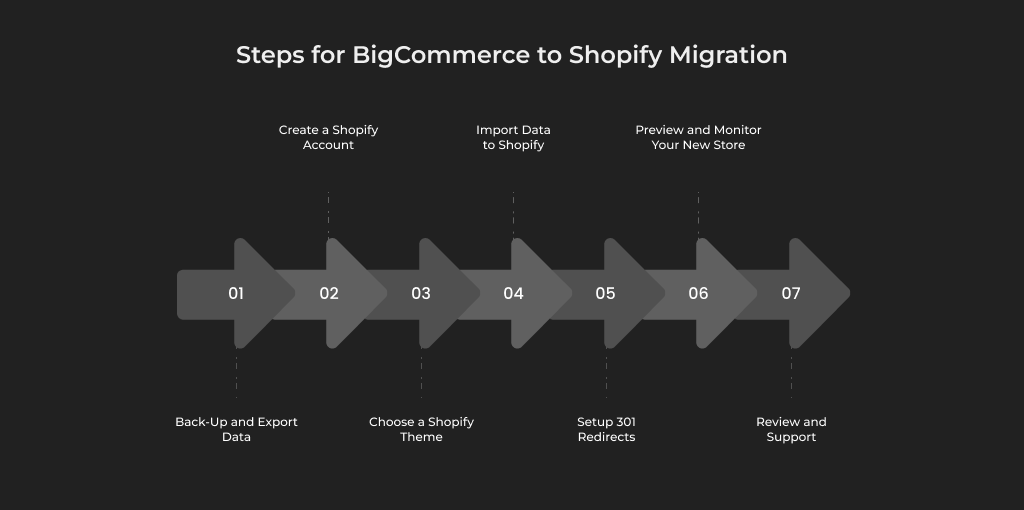
Regardless of the method you mentioned, there are specific steps to get better results. Here’s a step-by-step guide to migrating from BigCommerce to Shopify.
1. Back-Up and Export Data
Before even considering making any changes to your store, the first thing to do is to back up your data in BigCommerce. This includes product data, customer details such as name, contact details, past order history, etc.
How to Backup Data from BigCommerce:- To begin, you must be logged into your BigCommerce admin panel.
- Click Store Settings at the bottom of the page, then click on the Export button.
- Store your product, customers, orders and categories in CSV files Ctrl + shift + s.
- This will serve as your backup and assist you in the data transfer process in the Shopify store.
Also, make sure that you back up other forms of data like product images, videos, and any downloadable content. This way, no data is deleted in the migration process and additional backup is always helpful.
2. Create a Shopify Account
After backing up and exporting your data, creating or registering your Shopify account only takes a couple of minutes. If you don’t have yet, follow the below-mentioned steps such as:
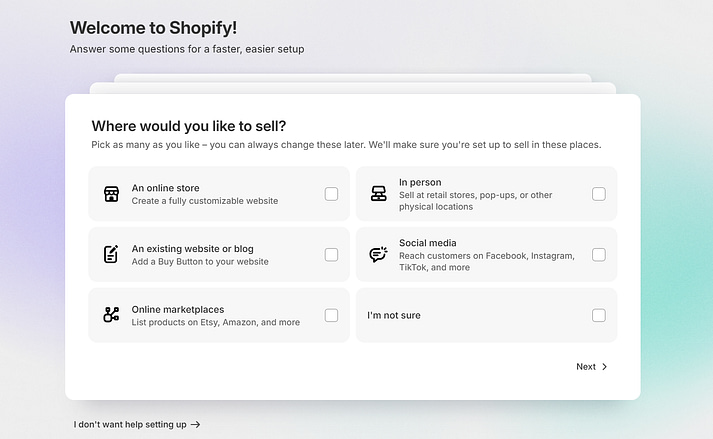
Source: Themeisle
- Visit the official Shopify website and select “Start the free trial “.
- Enter your email address, create a password, and enter your store name.
- Follow the instructions on this page to create a new account.
- New users can use the trial version of Shopify for 14 days without payment for the full use of the platform.
This will take you to the Shopify home once your account has been created / If you’re done registering, go to your admin panel.
3. Choose a Shopify Theme
Shopify offers numerous free and paid templates which will help to change the face of your store and make it look more up-to-date. Picking a suitable theme is essential when setting up your store as it can enhance the look and help the visitors navigate better.

- In the Shopify admin panel, click on the online store and then select the tab “themes“.
- Explore the Shopify’s theme store. Moreover, themes can be sorted based on the industry, style, and cost. Choose the one that would be suitable for your business.
- After ascertaining the Theme, go to the next option and click Add Theme to apply the Theme in the store.
- Customise the Theme by clicking on Customize. You can adjust the colour scheme, fonts, and layout to match your branding.
Just be sure to make your Theme look clean; this Theme should not hinder your customer’s shopping experience significantly. Make sure it is optimized for mobile devices because more than 65% of eCommerce traffic comes from smartphones.
4. Import Data to Shopify
That means your Shopify account is set up, and you have chosen a theme – now it’s time to import your data from BigCommerce. You’ll need to migrate products, customers, orders, and other important content you backed up earlier.
How to import data:- To make this process easier, Shopify has a built-in import tool.
- Nevertheless, when you transfer a large amount of data, you may need third-party applications like Cart2Cart, LitExtension, etc.
- For products and customers, you can import them directly through Shopify’s Import Store feature under Settings > Import Data.
- If your data is in CSV format (which should be from the BigCommerce export), simply upload the files to the designated sections.
- For instance, post the product CSV to Product and, likewise, to Customer as the second CSV.
Cross-check the imported data to ensure everything is perfect, including product images, description, costing and customer details.
5. Setup 301 Redirects
Another essential point people shouldn’t skip after launching their store on Shopify is 301 redirects. Such redirecting significantly makes it possible for the user who once visited a specific old BigCommerce URL to be redirected to the new Shopify store. It helps avoid broken links and retains your URL SEO rankings.
How to Set Up 301 Redirects?- Shopify admin panel > selling option > Go to online store > Navigation.
- Choose URL redirects and click on Add URL redirect.
- In the Old URL box, input the old BigCommerce URL that you used before from your backup, and input the new Shopify URL in the New URL box.
- Save the redirect. Do the same for all significant URLs.
This will guarantee customer satisfaction and your search engine rankings remain stable as you proceed to the next process.
6. Preview and Monitor Your New Store
Still, when your website is in the Shopify store, it is wise to take some days to preview and debug all elements. This is the time to address all problems before your customers point them out.
What to preview:- Test your website’s speed. Ensure all pages take very little time to load because the customer will navigate away if a page takes too long.
- Significant amounts of small-text images – ensure that all products have respective photos, descriptions, and prices.
- Make a trial order to ensure all the checkout processes, payment options, and shipping estimations are okay.
- Test mobile responsiveness. Many people now shop with the help of mobile devices, meaning your web store should be accessible to them.
That way, any issues that could prevent a customer from having an easy time navigating through your site can be fixed.
7. Review and Support
You will also need to review and closely monitor all the operations to identify and resolve any issues that may arise. You won’t encounter any problems if you carefully perform the above steps. However, it is better to consult a migration expert to overcome the situation if you do.
Below are some of the problems you perhaps face:- Fail to import some customer’s data
- Imported products that were not published
- Incomplete product details
- Changes in product images
- Changes in content or product images
Moving from BigCommerce to Shopify gives you more flexibility and better long-term growth. Just follow the steps above, run a test migration, and your store will be ready quickly.
Real-World Success Stories of BigCommerce to Shopify Migrations
Migrating from BigCommerce to Shopify has become a strategic play for many businesses in search of scaling efficiently. Below are some inspiring success stories from brands that have successfully made this move and reaped considerable benefits from making the switch.
Allbirds: Seamless Transition to Shopify Plus
The sustainable footwear brand, Allbirds, has migrated to Shopify Plus to streamline its operations and enhance the user experience. This move helped the company scale up quickly, integrate with advanced marketing tools, and expand its global reach, all while maintaining a strong brand identity.
Chubbies: Boosting Performance with Shopify
Chubbies is a men’s lifestyle brand known for its shorts. It found it hard to achieve flexibility through BigCommerce, hence it decided to switch to Shopify. The migration allowed Chubbies to optimize their speed, improve customer experience, and significantly increase their online sales.
Gymshark: Revolutionizing eCommerce on Shopify
Fitness apparel brand Gymshark relocated from BigCommerce to Shopify to utilize Shopify’s vast design capabilities and scalability. This enabled Gymshark to better engage customers, expand its reach internationally, and tap into Shopify’s strong app ecosystem for growth and personalization.
Kylie Cosmetics: Online Sales Growth
The beauty brand founded by Kylie Jenner, Kylie Cosmetics, transitioned from BigCommerce to Shopify Plus to accommodate massive spikes in traffic and international growth. The move aided them in their high-volume sales while offering integrations, payment options, and a smooth shopping experience to customers.
The success stories mentioned above illustrate how Shopify’s scalability, rich features, and customization options empower brands across industries to grow and succeed in today’s increasingly competitive eCommerce landscape.
Switching to Shopify from BigCommerce with WebyKing
Migrating your online store from BigCommerce to Shopify can be challenging, but it is entirely manageable with the right approach and attitude. Following the above steps, you can easily migrate BigCommerce to Shopify and ensure zero downtime to your ongoing business.
However, find yourself facing difficulties or feeling overwhelmed at any stage of the migration process. You can reach out to us because we have expertise and experience in offering top-notch Shopify migration services that ensure the long-term success of your online store.
FAQs on Switching from Bigcommerce to Shopify
1. How long does it take to migrate from BigCommerce to Shopify?
Typically, it takes 3–10 days depending on store size, number of products, custom features, and app replacements.
2. Can I migrate orders from BigCommerce to Shopify?
Yes, you can migrate orders using apps or manual import tools like Matrixify.
3. Will my BigCommerce URLs automatically redirect to Shopify?
Yes, but only if you set up 301 redirects; Shopify won’t do this automatically.
4. Can I migrate my BigCommerce product reviews to Shopify?
Yes. Review apps like Judge.me or Loox allow import via CSV.
5. Will I lose SEO rankings when moving from BigCommerce to Shopify?
Not if you properly set up redirects, match metadata, and keep the same URL structure where possible.
6. Can I migrate BigCommerce customer accounts to Shopify?
You can migrate customer data, but customers will need to reset their passwords because Shopify does not migrate encrypted passwords.
7. Do my product variants and options migrate correctly?
Yes, but Shopify has some variant limits, so stores with many options may need adjustments.
8. Will my store be live during migration?
Yes. Your BigCommerce store stays live until the Shopify site is ready — there’s no downtime for customers.
9. Can I migrate my coupons, discounts, or gift cards?
Coupons usually don’t migrate and need to be recreated manually. Gift cards must also be added manually in Shopify.
10. What’s the cost of migrating from BigCommerce to Shopify?
It depends on store size, number of apps, custom features, and whether you choose DIY, app-based migration, or a professional service.
11. Can I migrate my blog posts from BigCommerce to Shopify?
Yes, you can transfer blog posts using migration apps or export/import options.
12. What data cannot be migrated from BigCommerce to Shopify?
Encrypted passwords, some app data, and certain custom fields may not migrate directly.
13. Do I need apps to replace some BigCommerce features on Shopify?
Most likely yes — since both platforms use different ecosystems, some features require Shopify apps.
14. Will my BigCommerce theme migrate to Shopify?
No, themes cannot be transferred. You must pick or build a new Shopify theme.
15. Can I migrate my BigCommerce metafields to Shopify?
Yes, metafields can be migrated using tools like Matrixify.
16. How do I handle missing apps or features I used on BigCommerce?
You may need to find Shopify equivalents or custom solutions during migration.
17. What happens to my BigCommerce store after migration?
It stays active until you manually downgrade or close it.
18. Can I migrate my inventory without errors?
Yes, but ensure no sales happen during final migration to avoid stock mismatches.
19. Will Shopify support help with migration?
Shopify support guides you but won’t perform migrations; third-party tools or experts are needed.
20. How do I test my Shopify store before going live?
You can preview your theme, test checkout using Shopify’s test mode, and verify imported data.
Whether you’re upgrading technology, improving performance, or rebranding your business, this checklist ensures a smooth and successful migration every step of the way. Get Your Free Checklist Now!


Ravi Makhija, the visionary Founder and CEO of WebyKing, is a seasoned digital marketing strategist and web technology expert with over a decade of experience. Under his leadership, WebyKing has evolved into a premier full service web and marketing agency, delivering innovative solutions that drive online success. Ravi’s deep understanding of the digital landscape combined with his passion for cutting-edge technologies empowers him to consistently exceed client expectations and deliver results that matter.