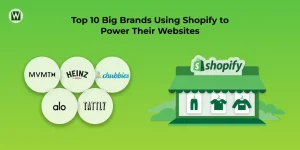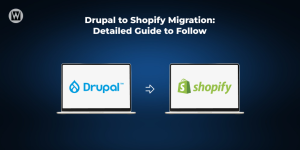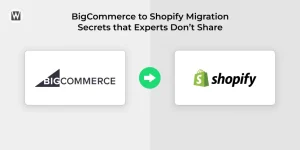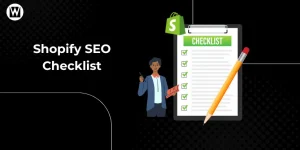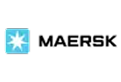How to build a Shopify Website in 2025 [ Step-by-Step Guide]
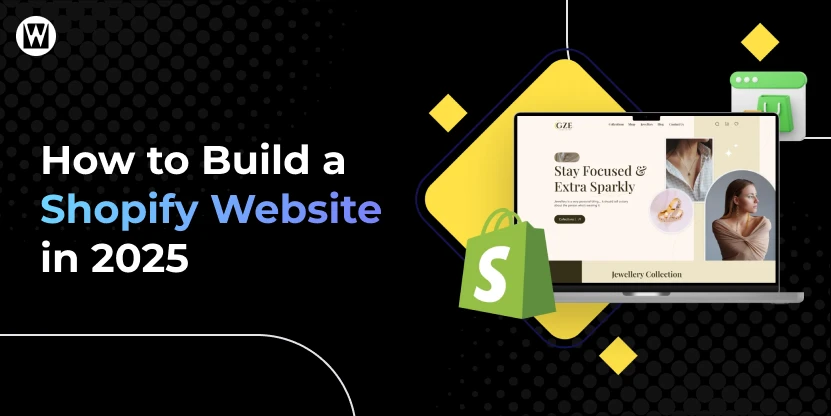
You’ve decided to build a Shopify website – whether for your retail business, eCommerce store, or to build a marketplace. You’re in the right place!
Shopify has come a long way from being just another eCommerce platform- it’s now a full-blown ecosystem built for entrepreneurs who want to build, grow, and scale their online stores with ease. While the digital marketplace is crowded with platforms like WooCommerce, Wix, and BigCommerce, Shopify continues to stand tall, thanks to its plug-and-play simplicity, robust app marketplace, and a user-friendly backend that even non-techies can master.
What truly sets Shopify apart is how it eliminates the usual tech headaches. No need to juggle third-party plugins from random sources -everything you need is right there in its built-in ecosystem. That’s why countless modern brands, from startups to booming businesses, are choosing a Shopify store in 2025- no tech degree required. Let’s get started.
How to Build a Shopify Website?
You don’t need to be a tech wizard to build a website with Shopify, just follow these below-mentioned steps. Anybody can start selling online through Shopify, from budding entrepreneurs to mom-and-pop stores and volunteers setting up an extra revenue stream.
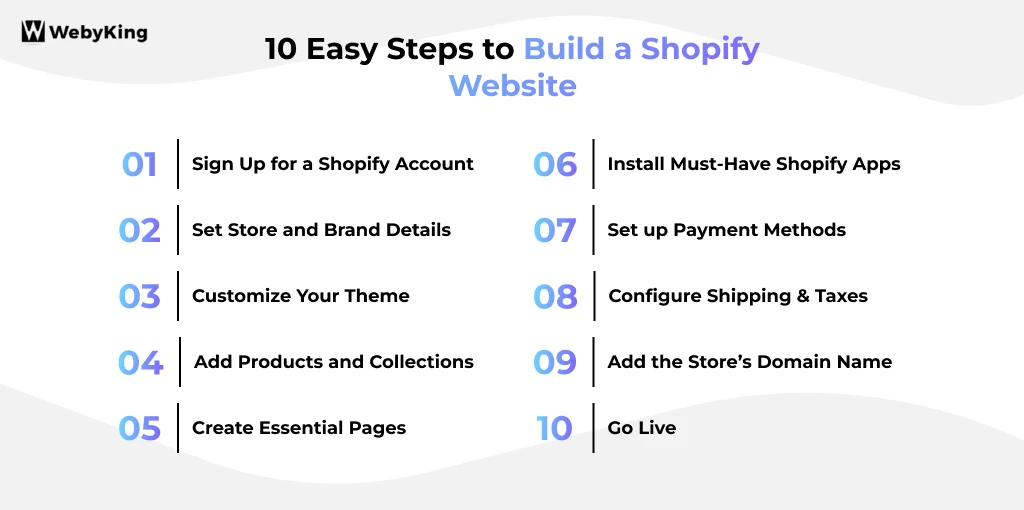
Sign Up for a Shopify Account
The first step in building a Shopify website is creating your account. Go to Shopify.com and click Start Free Trial. You’ll be prompted to enter basic information: your email address, password, and a store name.
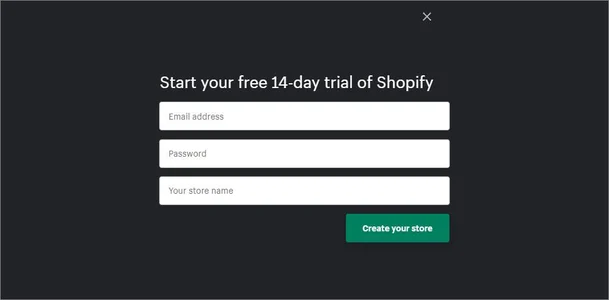
The store name you choose will initially determine your default Shopify domain (yourbrand.myshopify.com), but you can update to a custom domain later.
After signing up, Shopify will walk you through a quick setup wizard to better understand your business. You’ll answer a few questions like:
- What are you selling?
- Are you already selling or just getting started?
- Where will you be selling (online, in person, social media, etc.)?
These questions help Shopify tailor the dashboard and recommend features based on your goals. This is a big reason why people prefer to build a Shopify store over other platforms- it’s beginner-friendly yet powerful.
Set Store and Brand Details
Your store settings define your business identity, so it’s important to get them right from the beginning.
Go to: Settings> Store Details
Here, fill in:
- Store name: Your official business name.
- Legal business address: Required for billing and tax purposes.
- Phone number & email: Customers use this to contact you.
- Currency: Choose your primary selling currency.
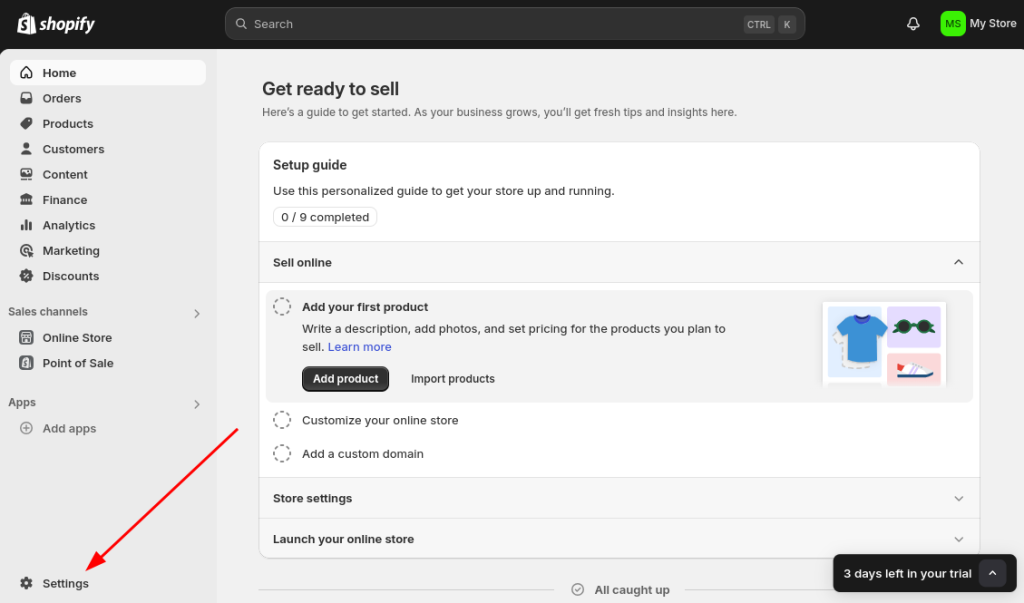
SEO Settings:
- Now, head over to Online Store > Preferences. This section helps optimize your homepage for search engines.
- Fill in: Homepage title (max 60 characters): This is what shows on search engines.
- Meta description (max 158 characters): Keep it concise and persuasive.
- Store URL: Keep it short, user-friendly, and avoid stop words like “the”, “and”, or “of”. For example: www.fineleather.com/shop
This is foundational in Shopify website development – small details like SEO titles and clean URLs make a big difference in visibility.
Customize Your Theme
The design of your website directly impacts how customers perceive your brand. Shopify’s theme store offers both free and paid themes suited for various industries, from fashion and food to digital downloads.
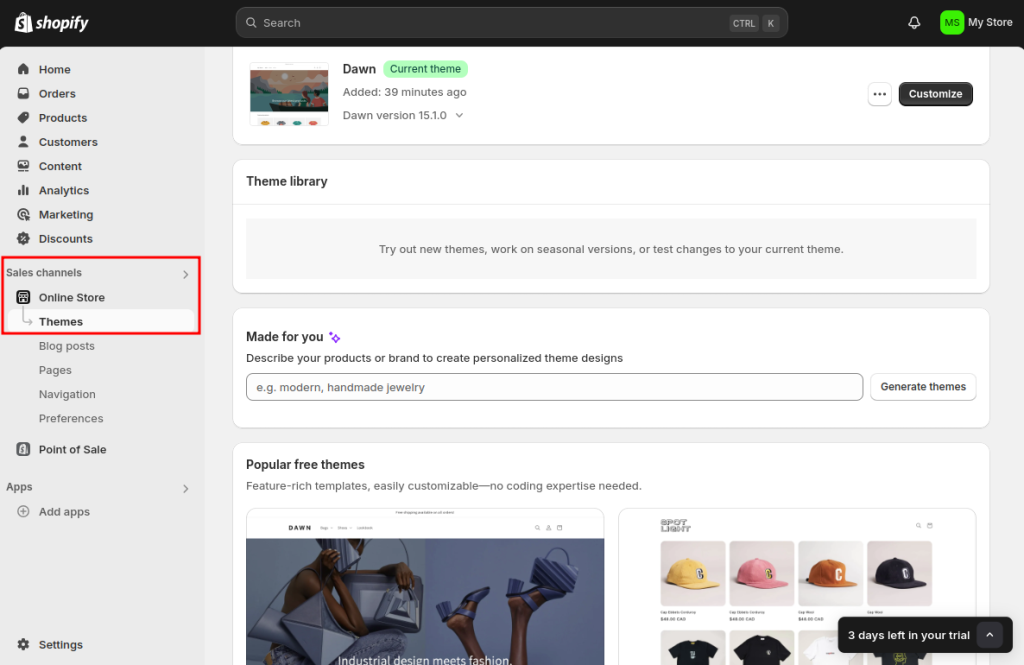
Steps:
- Go to the online store > themes
- Start with a free theme like Dawn, or browse premium themes (starting from $150+)
- Click Customize to launch the drag-and-drop editor
- Within the theme editor, you can:
- Upload your logo and favicon
- Set a consistent color scheme and typography
- Add selections like image sliders, featured products, or testimonials
- Modify homepage, product pages, and navigation layout
For instance, if you are launching a skincare brand, opt for clean, minimalist design with soft pastels and generous white space. Make sure your homepage highlights your bestsellers, brand story, and call-to-action. Customization is where Shopify shines- you don’t need a developer to make your site look like it came out of a design agency.
However, if you need complex design changes, Shopify development services are widely available for hire.
Add Products and Collections
A Shopify store revolves around its products, so let’s add your first few.
To add a product:
Go to products> Add product
Fill out:
- Title: Clear and concise (e.g., “Organic Avocado Face Cream”)
- Description: Highlight features, benefits, usage, and ingredients if relevant
- Images/Videos: Use high-resolution images and show products from different angles
- Pricing: Include cost and compare-at price if offering discounts
- Inventory: Track stock levels and assign SKUs
- Shipping: Set product weight and origin
Don’t forget to optimize SEO: Edit the search engine listing by writing a product title and meta description that’s keyword-rich but natural.
Organizing with Collections
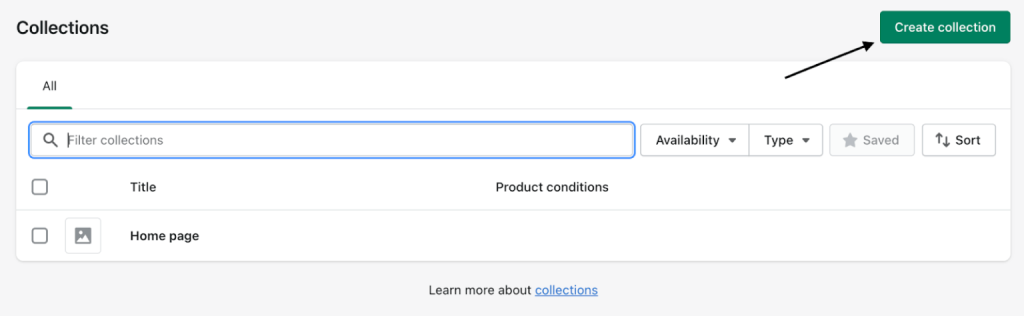
Go to products> collections and click “create collection”. Use automatic rules to group products by tags or manually curate them.
Examples:
- Best sellers
- New arrivals
- Men’s watches
- On sale
Organized collections help streamline browsing and improve navigation — a vital step when building a Shopify store with multiple product categories.
Create Essential Pages
Your store needs more than just products. Pages help establish trust and improve customer experience.
Recommended pages:
- About us: Share your mission, story, or what inspired the brand.
- Contact: Use Shopify’s contact form or embed a Google Map for brick-and-mortar locations.
- FAQs: Address common queries about orders, shipping, and returns.
- Privacy Policy/Terms of Service/Refund Policy: Shopify can generate templates for these.
How to add:
Go to Online Store > Pages > Add Page, enter a title and content using the rich text editor. Use headers (H2, H3) to break up content and bullet points for clarity.
A well-structured About page and clear FAQ section help build credibility — one of the reasons so many notable brands using Shopify convert better than those on clunky, outdated platforms.
Install Must-Have Shopify Apps
Shopify’s App Store is packed with powerful tools that expand your store’s functionality without custom coding:
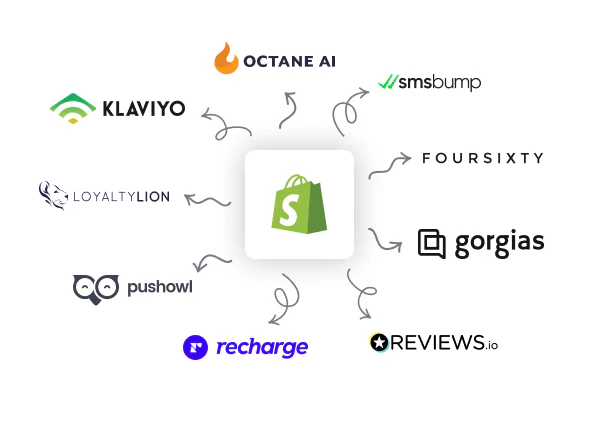
Must-have apps:
- Klaviyo: Email marketing automation
- Judge.me: Display verified product reviews
- Plug in SEO: Find and fix SEO issues
- Shopify Inbox: Real-time chat with visitors
- ReConvert: Small upsells on the thank-you page
To install, go to Apps > Shopify App Store, search for the app, click Add App, and follow the setup guide.
Apps save time, automate workflows, and private features you’d otherwise need a developer for -especially useful if you’re not investing heavily in Shopify development services yet.
Set up Payment Methods
The payment gateway is important for processing secure and swift transactions on your Shopify store. To configure payment methods, access the payment provider’s “settings” and complete account setup by entering the required details, including a statement description, transaction fees, and accepted debit/card details.
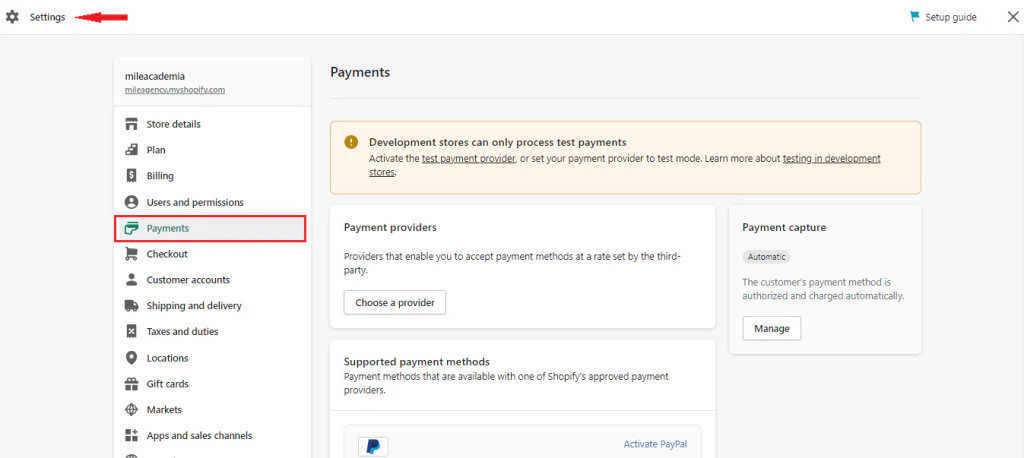
Make sure to complete identity verification and connect your bank account. It’s also a good idea to test your checkout flow using Shopify’s Bogus Gateway before going live.
Having seamless, trusted payment options is critical to building trust when you build a website with Shopify.
Configure Shipping & Taxes
Set up Shipping:
Go to Settings > Shipping and Delivery
You can create shipping zones by country or region. Set:
- Flat rate shipping (e.g., $5 per order)
- Free shipping (e.g., on orders above $50)
- Carrier-calculated shipping (integrate with FedEx, USPS, etc.)
You can also configure packaging preferences and local delivery options.
Set up Taxes:
Go to Settings > Taxes and Duties
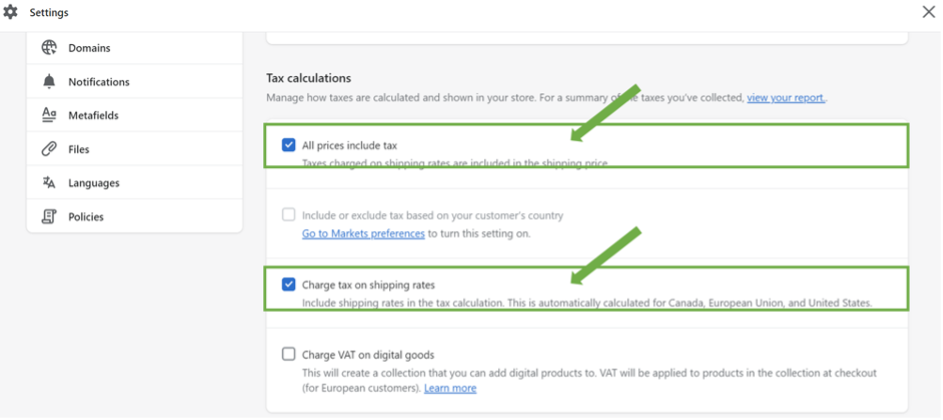
Shopify automatically calculates tax rates based on your store’s location. Still, you should verify this with a tax professional, especially for international sales.
Taxes and shipping aren’t just back-end settings — they’re often among the first things discussed when working with a Shopify development agency. Especially if you’re targeting international customers, these factors can significantly influence the overall Shopify website development cost and strategy.
Add the Store’s Domain Name
A custom domain gives your store a professional edge.
Steps:
- Go to Settings > Domains
- Choose to buy a new domain (e.g., www.mybrand.com) through Shopify
- Or connect an existing domain from providers like GoDaddy or Namecheap
- Follow the DNS setup instructions if pointing an existing domain
Once connected, set it as your Primary domain and enable SSL encryption (Shopify does this automatically) for security and trust.
This step is often the turning point where your store goes from “in progress” to a real, credible business.
Go Live
Before launching your store, do a full checklist:
- Preview your site on desktop and mobile
- Test the checkout process using the test payment mode
- Check image quality and link functionality
- Install Google Analytics and Facebook Pixel if applicable
- Review legal pages and privacy settings
Finally, remove the password under online store > preferences to make your website public. Congratulations – your store is officially live!
Now, you have learned how to build a store on Shopify from start to finish. Whether you’re bootstrapping or scaling, the tools are in your hands.
Final Thoughts
In conclusion, building a Shopify store doesn’t have to be a difficult or time-consuming process. With the right tools and techniques, you can create a visually stunning and dynamic Shopify website in a couple of days.
By following the steps mentioned above, you can personalize your store’s theme, choose a domain name, choose the right apps, and set up payment and shipping methods that fulfill your customers’ requirements. From adding products to developing landing pages to optimizing your store for search engines, Shopify comes with lots of options.
Remember, heading towards the visually attractive world, a well-designed Shopify store can help your business stand out from the crowd and foster loyalty with customers. Contact us so that you can create just about any kind of Shopify website you can dream of.
Ready to Launch Your Dream Shopify Store in 2025?
Let us help you turn your vision into a fully optimized, high-converting eCommerce website.
FAQs on Building a Shopify Website
How much does it cost to build a Shopify website in 2025?
It typically ranges from $29/month for basic plans to a few thousand dollars if you hire a development agency.
Can I build a Shopify store without coding?
Yes, Shopify’s drag-and-drop builder and themes let you build a store with zero coding skills.
How long does it take to launch a Shopify store?
With a basic setup, you can go live in a day, but a full-featured store may take a week or more.
Do I need a custom domain for my Shopify store?
You don’t need one, but having a custom domain adds credibility and is recommended.
Can I sell globally with Shopify?
Yes, Shopify supports multi-currency, international shipping, and language localization.

Ravi Makhija, the visionary Founder and CEO of WebyKing, is a seasoned digital marketing strategist and web technology expert with over a decade of experience. Under his leadership, WebyKing has evolved into a premier full service web and marketing agency, delivering innovative solutions that drive online success. Ravi’s deep understanding of the digital landscape combined with his passion for cutting-edge technologies empowers him to consistently exceed client expectations and deliver results that matter.